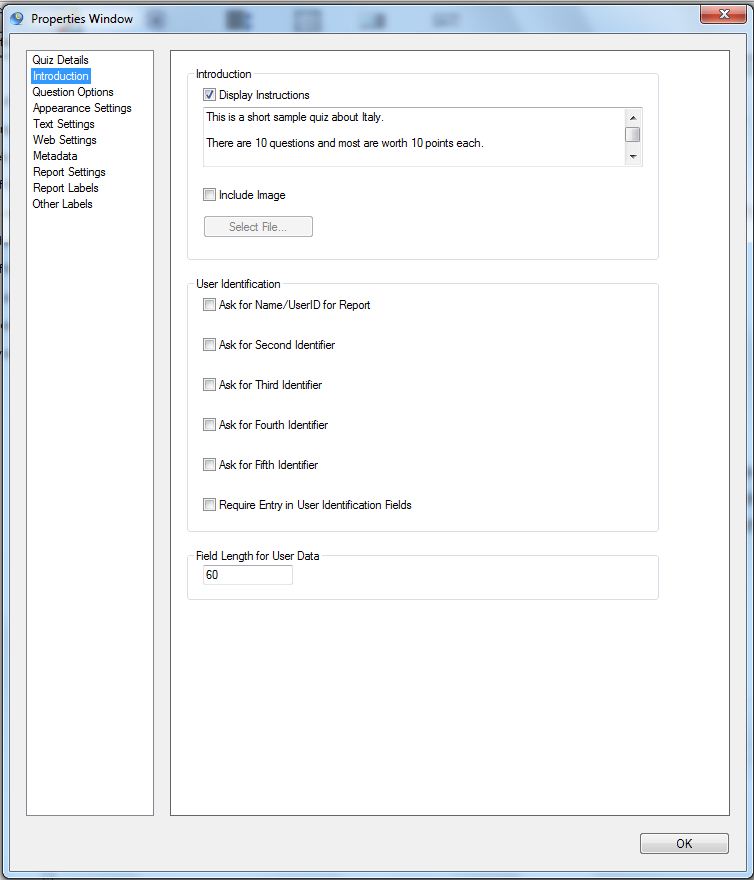The Introduction page allows you give initial instructions to the quiz taker and collect basic identifier information from them.
Introduction
If you tick the Display Instructions box a short message will be shown to the quiz taker at the start of the quiz. You can amend the text of this message to say whatever you want.
You can also include an image (or audio or video) in the introduction page. You do this by browsing for the required image, uploading and then adding it. You will need to select an appropriately sized image as you cannot edit the size of the image as it is displayed. For more detailed instructions see How do I add an image to my quiz.
User Identification
These tick boxes allow you to set and collect up to 5 different identifiers for your quiz takers, eg Name, ID number, Email address, Company, Location. You can change the information that you collect by changing the name of each identifier in Other Labels. The identifiers selected will appear in the results reports in Question Writer Tracker.
If you tick the box Require Entry in User Identification Fields, the Next button will not appear on the quiz window until all the input fields have something entered in them – so forcing the quiz takers to supply you with their id information. There is no guarantee that what they enter will be accurate – thought it is possible that you could add some javascript to validate the data eg for an email address.
Field Length for User Data
This allows you to input the field length for the user identification fields. You can enter anything you feel appropriate – but remember that space on a web page is limited.