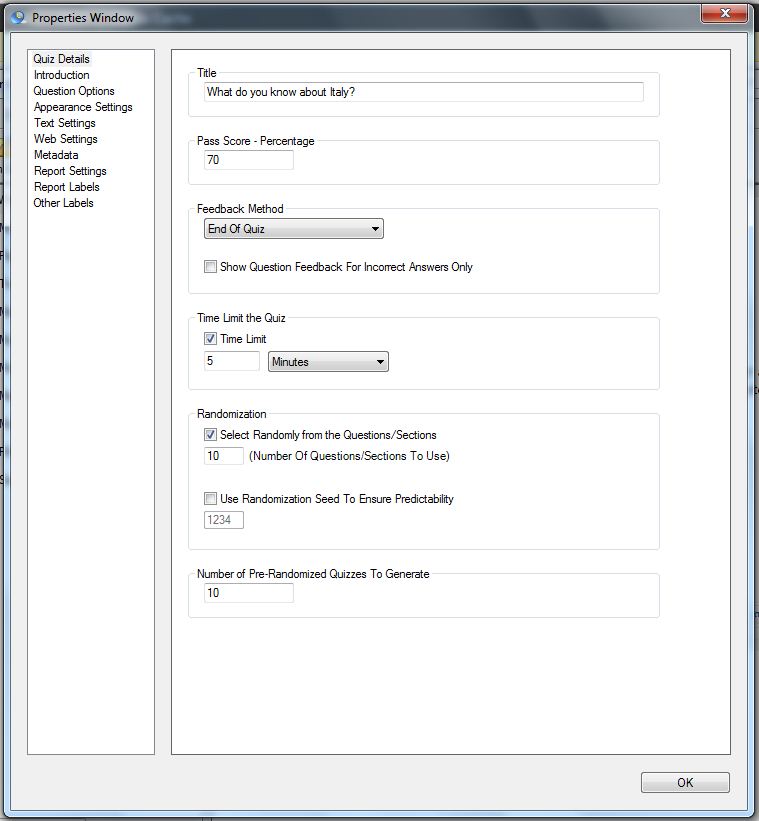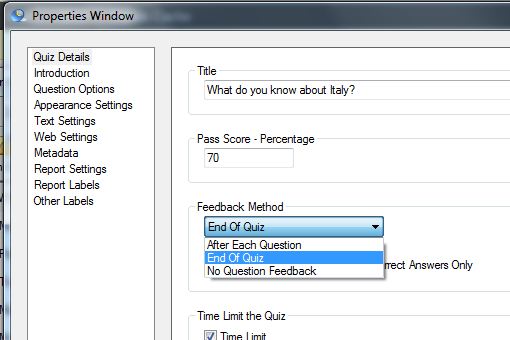The Quiz Details property window gives you the ability to set the basic details of your quiz.
Quiz Title
Enter the name of your quiz in the quiz title box. You can change this (and any other of the properties later if you change your mind). The title will usually appear at the top of the page throughout your quiz. You can opt to stop the title from appearing on every page by unticking a box in Question Options
The title will also be used to identify your quiz if you’re using Question Writer Tracker to collect responses and scores.
Pass Score Percentage
If you want to have a Pass or Fail outcome enter the passing % score as a number – you can set this figure as high or low as you like. The default is set at 80%. Only enter the number here – you won’t be able to enter the percentage(%) sign.
Feedback Method
You can choose from the 3 choices in the Drop Down box, showing feedback:
- After Each Question – the quiz taker will see if they answered correctly as soon as they click on Next
- at the End of Quiz – the quiz taker will see their performance on each question as a review at the end of the quiz or
- No Question Feedback – the quiz taker will not see any feedback on individual question responses.
There is also a tick box where you can opt to Show Question Feedback For Incorrect Answers only – if the quiz taker gets an answer correct they will not be given feedback for that question.
Time Limit the Quiz
If you want to limit the time that can be spent on the quiz tick the box and then enter the time in seconds, minutes or hours. After the time limit is up, the quiz taker will be automatically forwarded to the end of the quiz to review their results and any feedback given.
If you have used sections you can opt to time limit sections, but do not time limit both sections and the overall quiz, choose one method or the other.
Randomization
Randomization is useful if you are expecting quiz takers to re-sit the quiz repeatedly. You can create a quiz with a large pool or bank of questions and set Question Writer to randomly select a specific number of questions from this bank. The more questions in your question bank relative to the number appearing in the quiz the better as it reduces the chances that they will see the same questions time after time.
If you want to create a randomized quiz and have an identical paper copy you will need to tick the box Use Randomization Seed to Ensure Predictability. This feature which provides “consistent randomization”. When you tick the box the quiz will be randomized in the same way each time. To change the randomization, just choose a different the seed number – each seed number creates a different, but predictable randomization.
Number of Pre-Randomized Quizzes to Generate
If you’re using any randomization in your quiz or sections, Question Writer handles this by generating a number of pre-randomized quizzes when you publish. One of these is selected at random each time a quiz-taker accesses the quiz. It is usually better to have more rather than less of these pre-randomized quizzes as this minimizes the possibility that two quiz-takers will see the same quiz or the same quiz-taker will see the same quiz twice in a row.
Balance this against the time it takes to publish your pre-randomized quizzes and the space that the pre-randomized quizzes will take up.