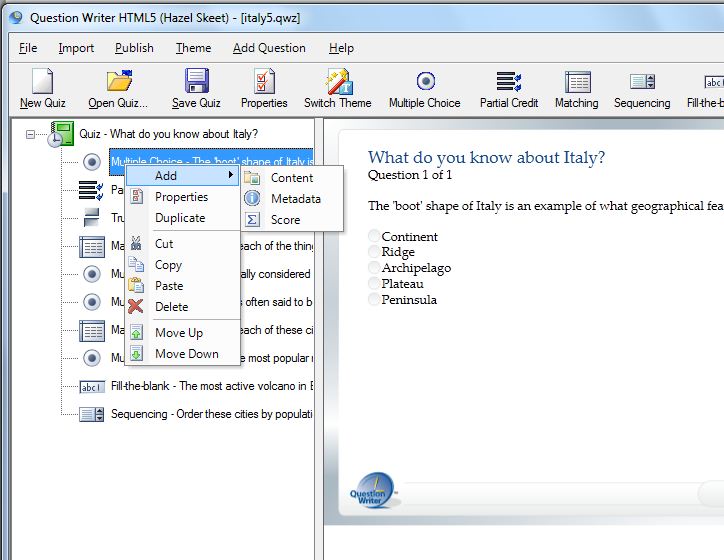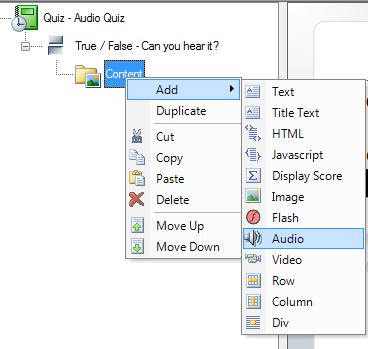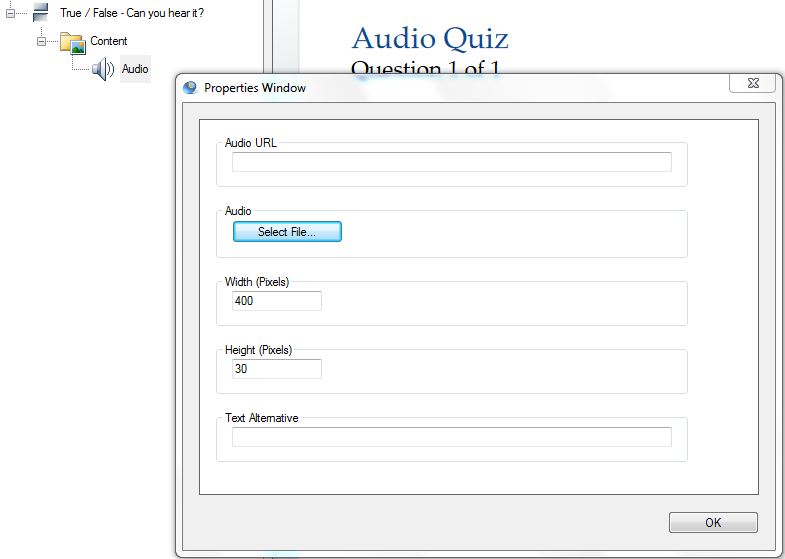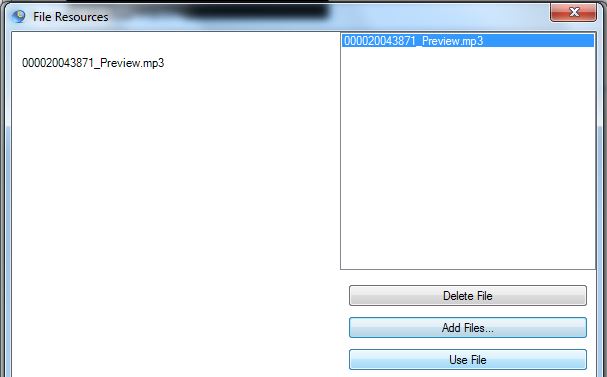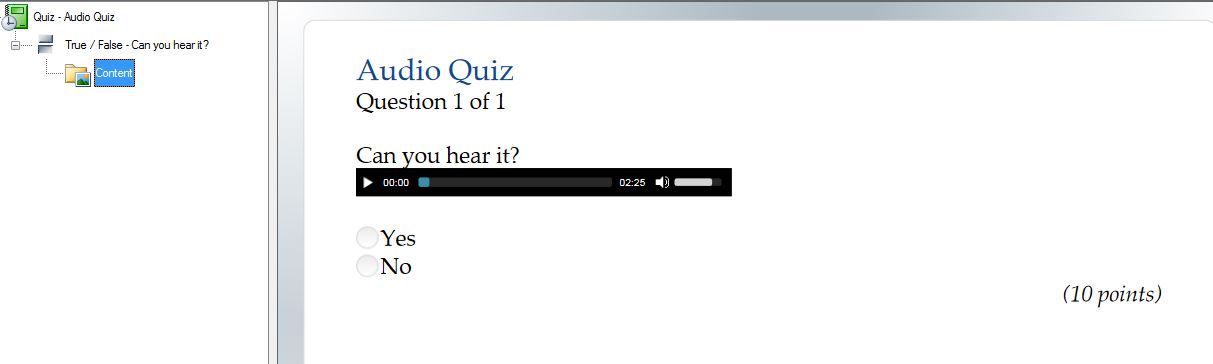It is easy to add audio as content to either a question or an answer option in a partial credit question or matching question. Your audio file should be in mp3 format.
First with your mouse over the question (or the relevant answer option) right click and from the drop down select Add and then Content.
Next, with your mouse over the Content icon right click and select Add and then Audio.
The audio properties window will open and you can choose between adding a URL for an audio clip or adding an mp3 audio file.
To add an audio file, click on Select File. A pop up window called File Resources will open.
You can
- Add Files by browsing for new audio files on your computer and then
- Use File from the list of files added or
- Delete File from the list of files added (to save space if you are not going to use audio), or
- Cancel which will take you back to the image properties window.
When you have finished click OK and your audio and a player will be inserted into the question or answer option.
You can view a sample quiz with audio included as question content here.
You can also include audio as part of the introduction, using the include image field, but the file must be in .swf format.