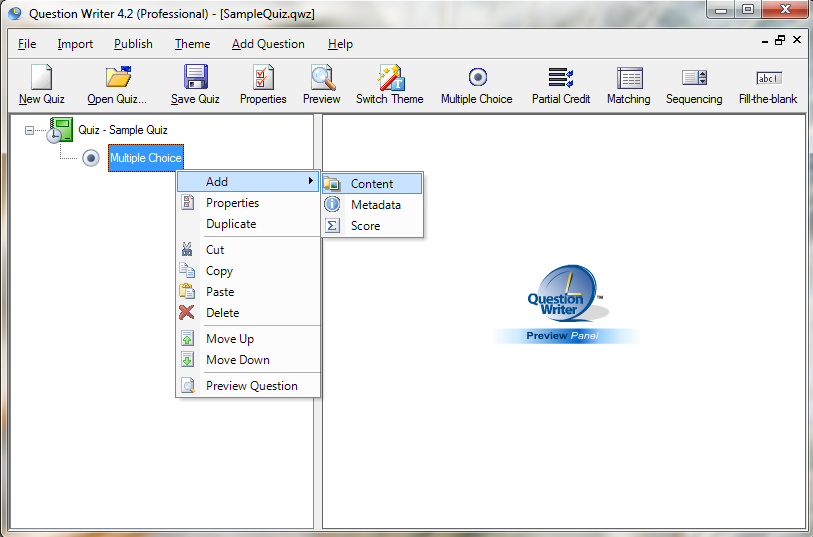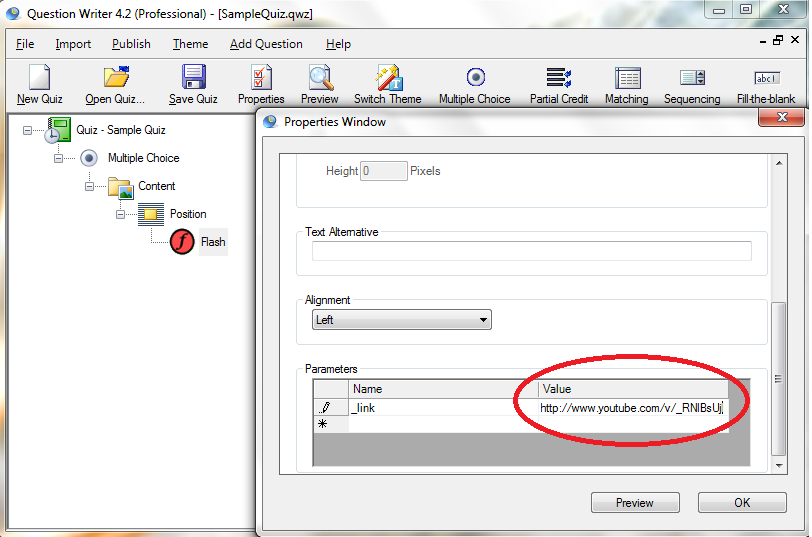Video clips make an otherwise boring quiz into a dynamic one. Kid and adult learners alike find that lessons with videos can make learning more fun and interesting. The same is true for quizzes and exams. Adding video will make them much more engaging. Video can also be used to “portray situations that test the learner’s ability to make critical judgements.“
You can embed YouTube videos to your quiz using the correct parameters. Follow the steps below to add video.
![]() Right-click on the question, then add “Content.”
Right-click on the question, then add “Content.”
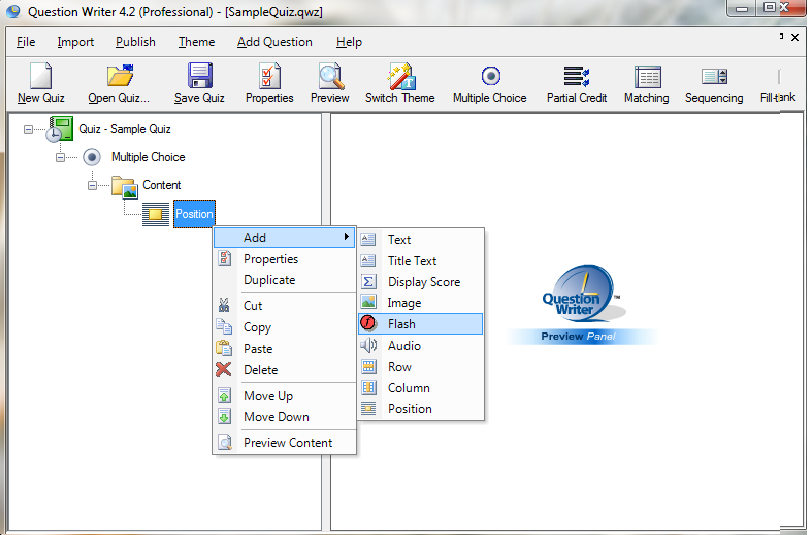
![]() Double-click “Flash” and click the “Select File” button.
Double-click “Flash” and click the “Select File” button.
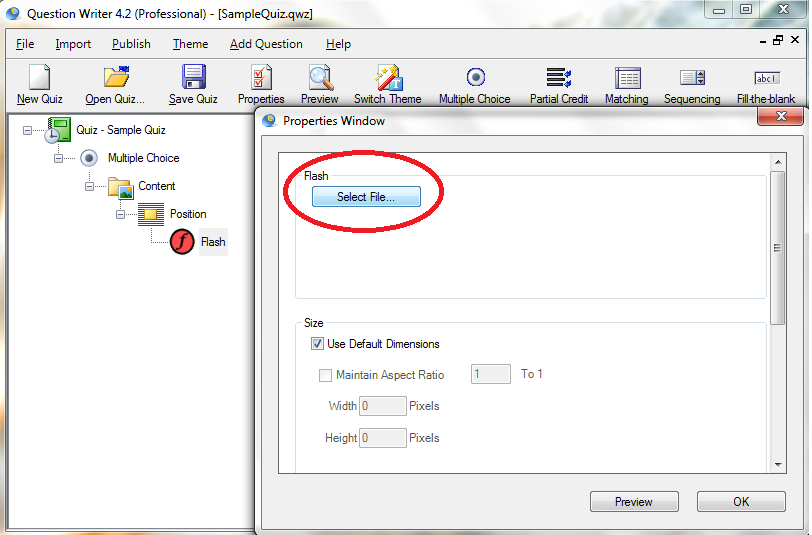
![]() Make sure to select and use the updated YouTube player. (Download)
Make sure to select and use the updated YouTube player. (Download)
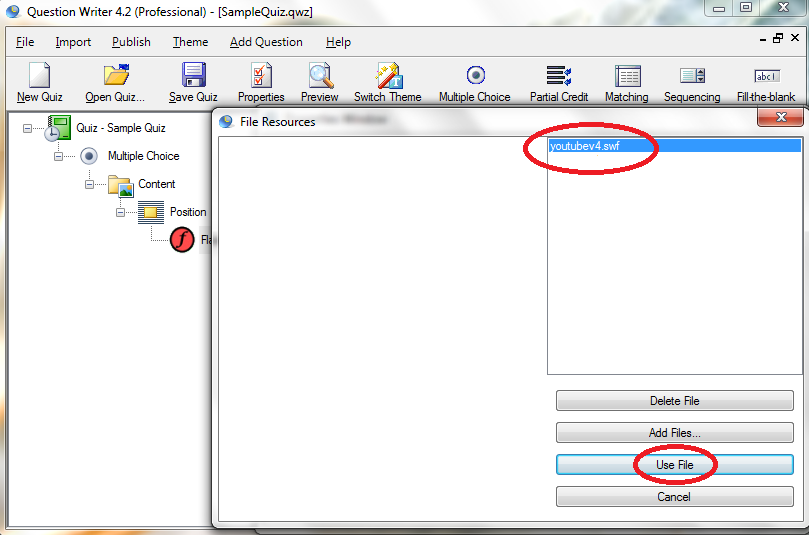
![]() Back to the Flash properties window, scroll down and set the alignment of the video clip to the left, right or center of the page.
Back to the Flash properties window, scroll down and set the alignment of the video clip to the left, right or center of the page.
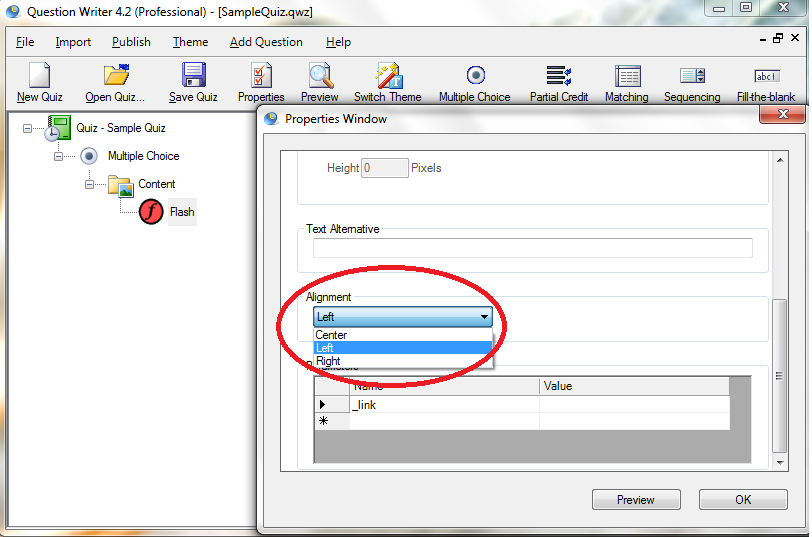
![]() Set the parameters. Type “_link” under the name column. Type the correct link under the value column. Note that your video clip has a unique characters that must be typed after the the /v/.
Set the parameters. Type “_link” under the name column. Type the correct link under the value column. Note that your video clip has a unique characters that must be typed after the the /v/.
The full link looks like http://www.youtube.com/v/XxJa6vcHEyg
Download the source for a full working sample YouTube video quiz here.