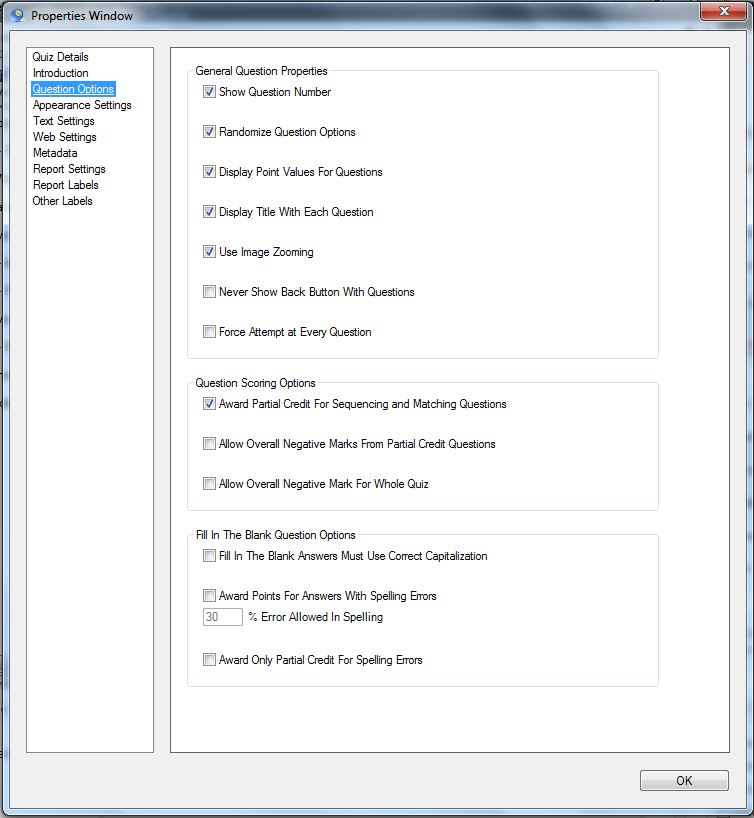Question Options Properties has three sections:
- General Question Properties
- Question Scoring Options
- Fill in the Blank Question Options
General Question Properties
This properties window contains a series of tick boxes relating to the appearance of the question on the screen, most of which are self explanatory.
Show Question Number
Tick this box if you want the question number to be displayed at the top of each question page
Randomize Question Options
Tick this box if you want to randomize the order in which answer options are displayed in Multiple Choice, Multiple Response and Partial Credit question types. The options in Sequencing and Matching question types are always randomized.
Display Point Values For Questions
Tick this box if you want to show the number of points awarded for each question. The total possible score is shown to bottom right hand side of the question.
Display Title With Each Question
Tick this box if you want to display the title of the quiz at the top of each question page.
Use Image Zooming
When you have opted to include an image or video with the introduction or in a question (this is not the same as adding an image or video as question content) and tick this box, the image will enlarge when clicked and then reduce to a standard size when clicked again. Otherwise it will appear at the left side of the screen.
Never Show Back Button With Questions
Tick this box if you want to make sure that the back button will not appear in each question. This means that quiz takers will not be given the option to go back over earlier answers.
Force Attempt at Every Question
If you tick this box the quiz takers will have to enter an answer before they can proceed to the next question. This ensures that they attempt each question in the quiz.
Question Scoring Options
Allow Partial Credit For Sequencing and Matching Questions
Ticking this tick box will allow you to give quiz takers credit for an answer that is not 100% correct in the sequencing and matching question types.
For matching questions a score based on the number of correct matches is awarded.
For sequencing questions, a more complex scoring method is used by calculating the number of correct relative pairs sequenced. (There’s a blog article here that goes into more detail).
Allow Overall Negative Marks From Partial Credit Questions
If you have used negative scores for any of the answer options you can choose whether or not you allow negative scores for Partial Credit Questions. These negative scores will the be set against positive scores achieved in other questions. If you don’t allow negative scores, the minimum score that can be awarded for any question is zero (0).
Allow Overall Negative Mark For Whole Quiz
If you tick this box and you have used negative scoring you will be able to award an overall negative score for the quiz.
Fill In The Blank Question Options
Fill In The Blank Answers Must Use Correct Capitalization
Ticking this box determines whether the scoring for Fill In The Blank style questions is case sensitive. For example: if Correct Capitalization is required and the required answer was ‘Blue’ but the quiz taker enters ‘blue’ – they will not score any points.
Award Points For Answers With Spelling Errors
A very big drawback to Fill In the Blank questions is having to identify the exact characters that a quiz taker must type in to get a question right. This feature allows you to award full or partial marks to quiz takers who come close enough.
You can also specify how close they have to be. The default setting is 30%, meaning 3 errors in a 10 letter word or 1 in a 4 letter word. An error could be:
- a wrong letter (Necessery)
- a missing letter (Necesary)
- an extra letter (Neccessary)
- two letters switched around (Recieve)
- and where case-correct answers are required, switching the case of a letter is also marked as a single error. (washington)
You can still define multiple correct answers, and the one with fewest errors compared to the student’s answers will be used for scoring.
Award Only Partial Credit For Spelling Errors
If you tick this box you will only allow partial credit to be awarded for partially correct answers.