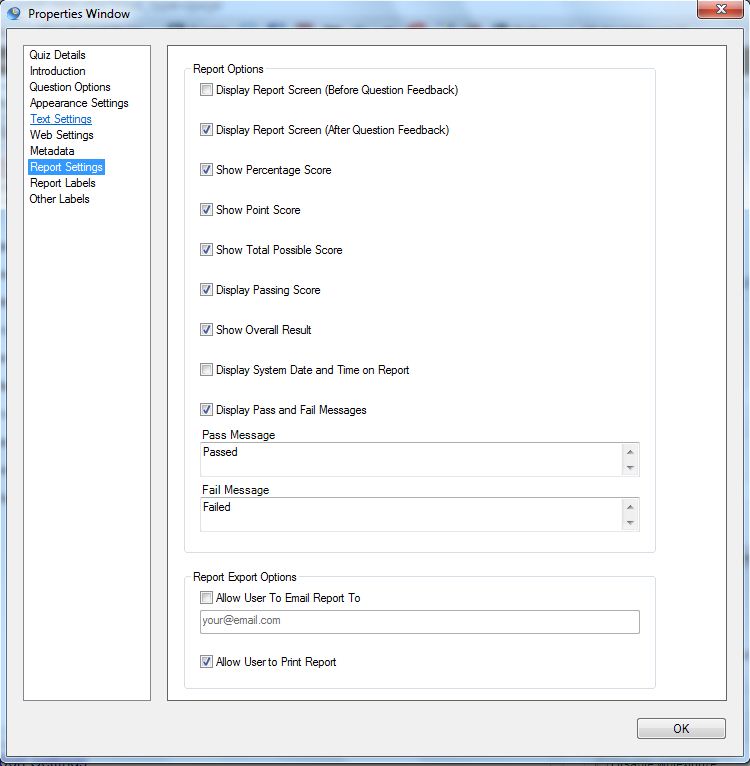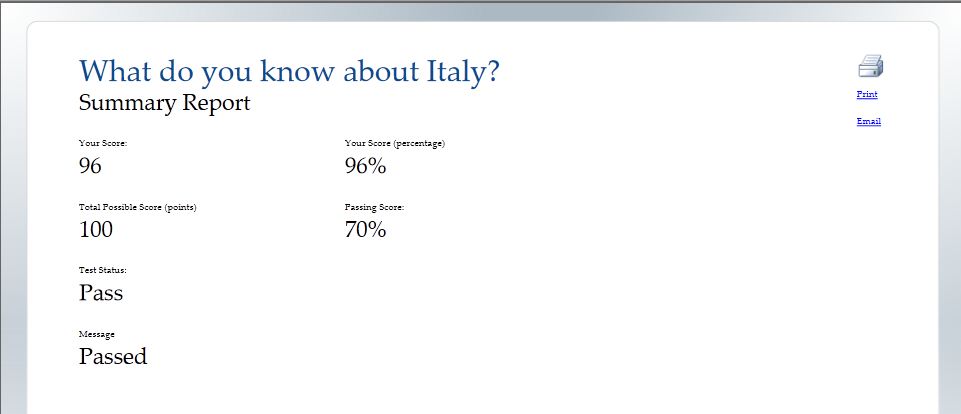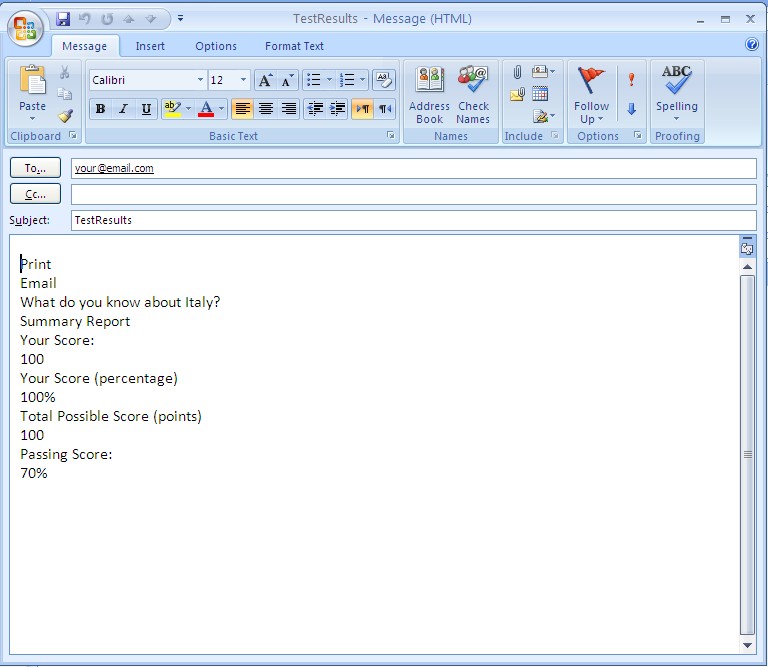There are two sections in the Report Settings:
- Report Options
- Report Export Options
Report Options
A series of tick boxes allow you customize the appearance of the results screen, with the option to add your own message for quiz takers who have passed or failed. You can also choose not to show the results at all by unticking all of the boxes.
The results screen will be shown at the end of the quiz along with any feedback that you have chosen when setting up the Feedback Method in Quiz Details.
Report Export Options
If either or both of the options in this section are ticked an appropriate icon will appear on screen when the Final Summary Report is displayed. Clicking on the icon will allow the user to either
- email their results
- print their results.
Allow User to Email Report
You can give the quiz taker the option to press a button on the final report screen to email their report. This will use the user’s e-mail client and the user will have the opportunity to change the e-mail address and edit the report details.
The field below the tickbox can be altered but it is intended only as a guide for users so that they know what they are expected to input in their email.
Allow User To Print Report
You can give the quiz taker the option to press a button on the report screen to print their report. This can be a good way to provide a certificate for the quiz-taker.