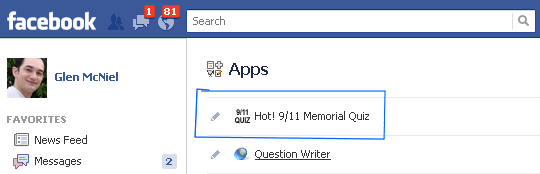
I mentioned yesterday in Facebook Quizzes that all quizzes hosted on Question Writer Tracker can now be accessed through Facebook. The easiest way to view your quiz in Facebook is to login to Question Writer Tracker, choose ‘Quizzes’, select the quiz and grab the link out of the Facebook panel.
However, there’s another option too – you can create your own app. There’s more setup to it, but you’ll get the following benefits –
- You can use your own App Logo and icons
- Users see their scores compared against other users
- Access to Facebook statistics about your App
- Separate listing in Facebook’s App Search
Here’s an example of a Question Writer Quiz set up as its own custom app – 9/11 Quiz.
How to Create Your Own Facebook Quiz App
1. You’ll first need to go to https://developers.facebook.com/apps
You’ll need to approve this app if it is not already in your Facebook account.
2. Click on ‘+ Create New App’
3. Give the app a title
4. Choose a namespace for your app (Examples – statecapitalsquiz or nine-eleven-quiz)
5. Choose the Category – Games / Trivia (It’s important that your app be classed as a Game for the social scoring features to work)
6. Click ‘App On Facebook’
The Canvas URL will have this format
http://www.questionwritertracker.com/fbcapp/11679/108510769253788/statecapitalsquiz/Q49MG7WY/
(you must change all 4 values in the URL)
11679 is the Quiz ID (You’ll find this in your Quiz’s Public Link)
Q49MG7WY is the Public Token (You’ll find this in your Quiz’s Public Link)
108510769253788 is the App ID (You’ll find this in the App’s Basic Info)
statecapitalsquiz is the App Namespace (You’ll find this in the App’s Basic Info)
The Secure Canvas URL is the same as Canvas URL, but change the ‘http’ to ‘https’
6. Click ‘Save Changes’
7. Choose ‘Settings->Advanced’
8. Set ‘Canvas Width’ to Fluid
9. If you don’t have your own Privacy Policy, you can use QWT’s http://www.questionwritertracker.com/account/privacypolicy
10. If you don’t have your ouwn Terms of Service URL, you can use QWT’s http://www.questionwritertracker.com/account/tos
11. Set the App’s images and icons. You’ll need two images, one with dimensions 16×16, the other with dimensions 180×180
12. Go back to the Facebook panel on your Question Writer Tracker account
13. Copy the ‘App Secret’ (found in the App’s basic settings on Facebook) into the space on the Facebook panel on QWT.
14. Upload an icon for your quiz (dimensions 75×75) to somewhere on the web, insert the URL in the space provided.
Done!
Pingback: Facebook Quiz - February Newsletter