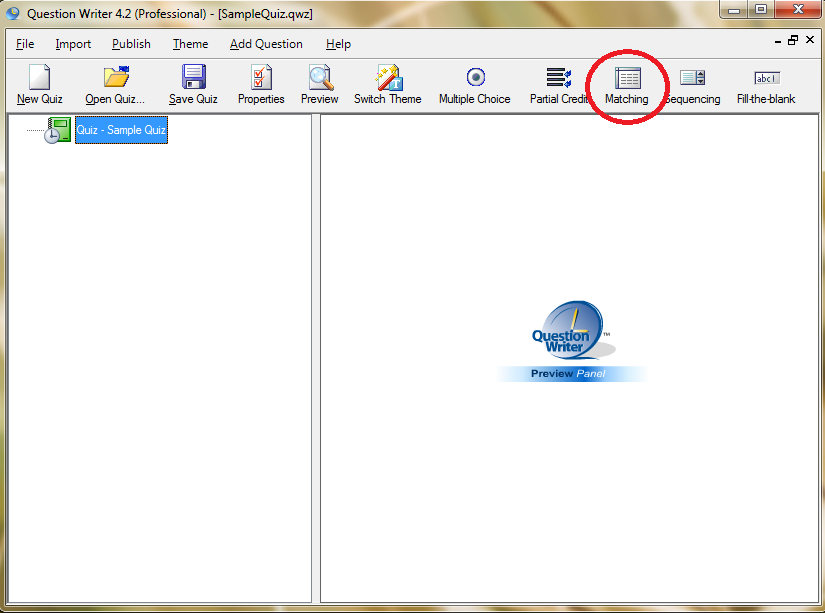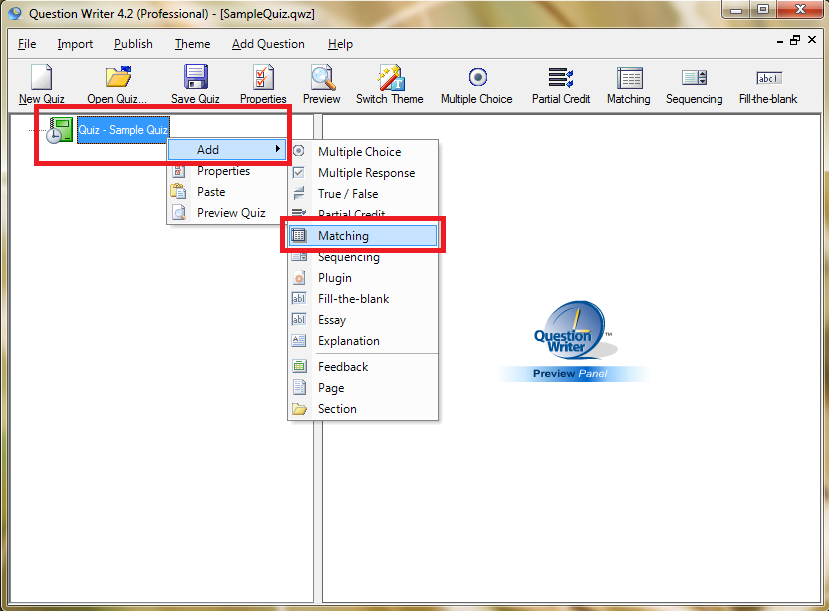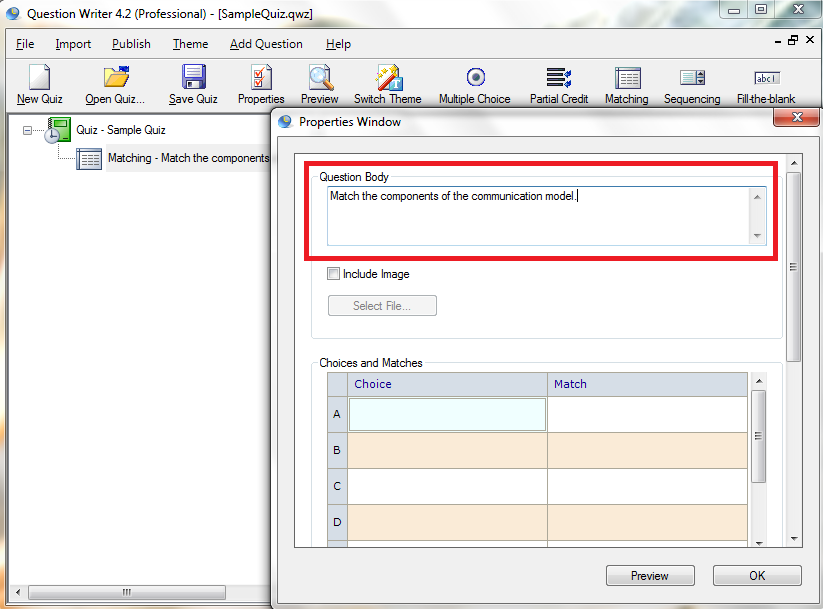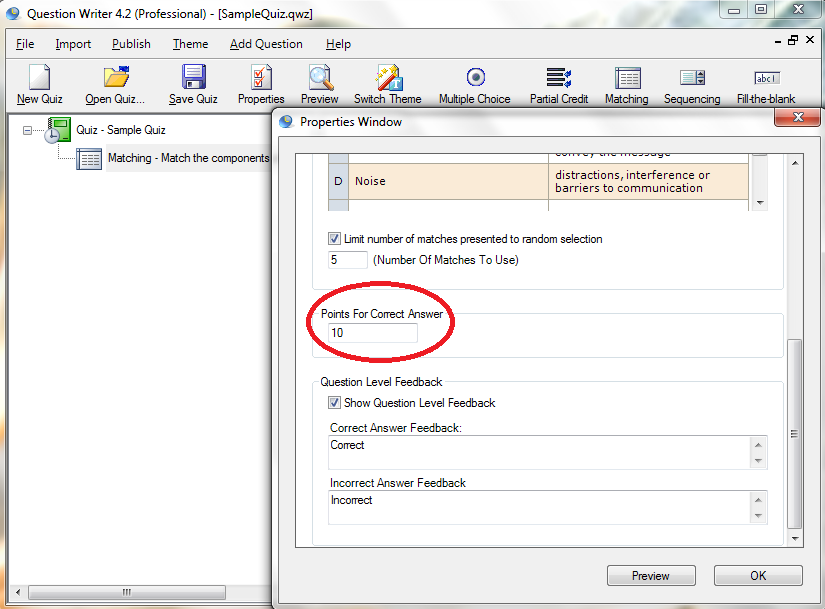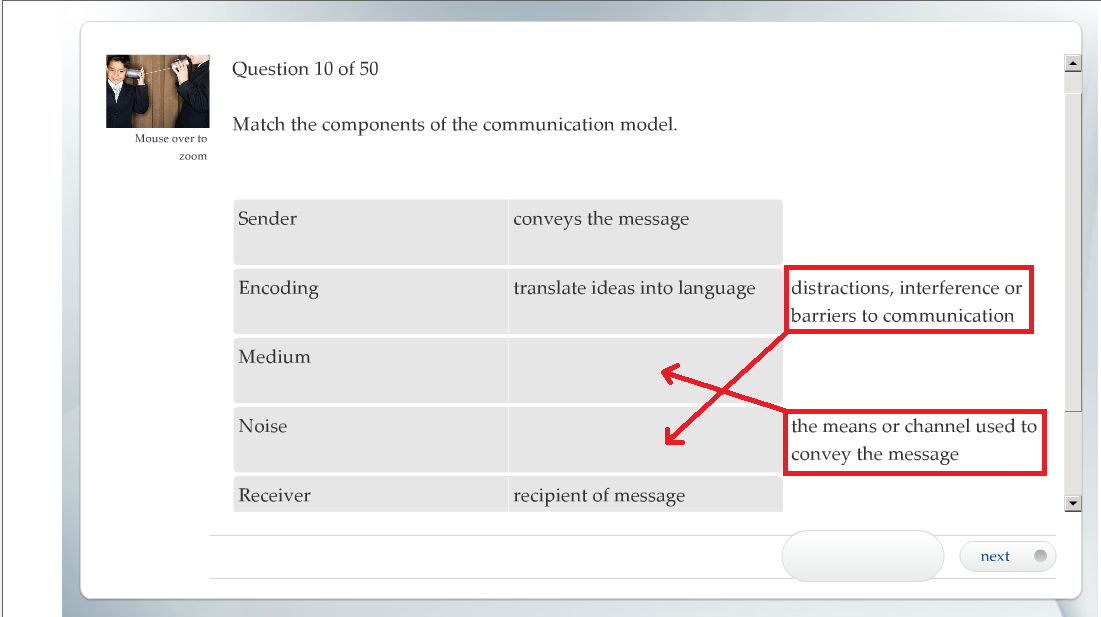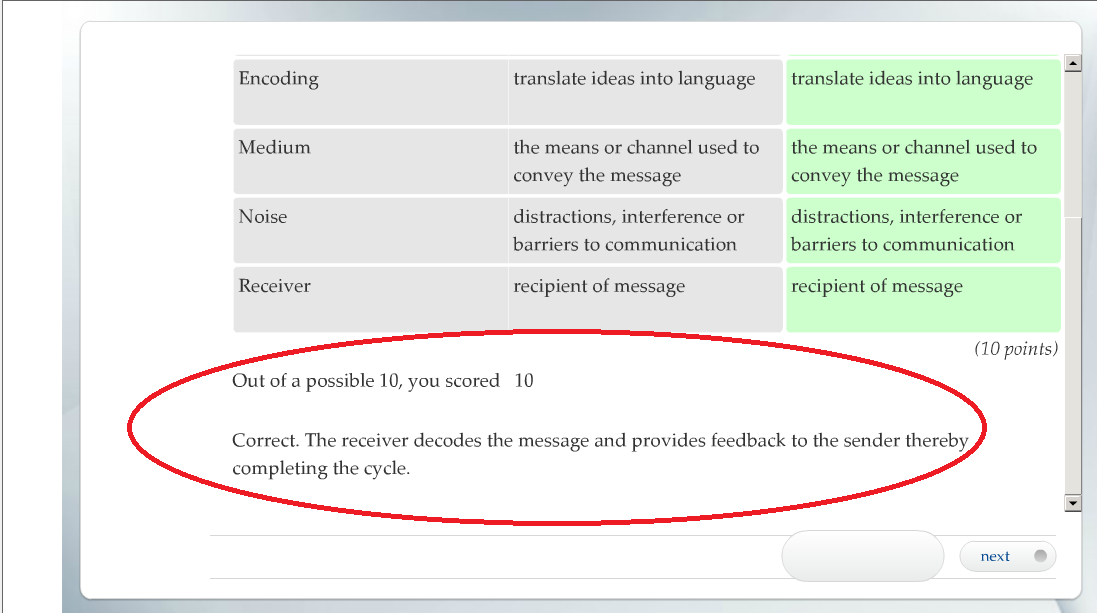A quiz with matching questions can assess recognition and recall. These questions force students to assimilate detailed knowledge in one fell swoop.
Two columns of choices are set against each other. You need to find the appropriate pair of objects or concepts in the columns that has a direct relationship with each other. To look at how you can create matching type questions, see below.
![]() Click the “Matching Type” icon on the main panel.
Click the “Matching Type” icon on the main panel.
Alternatively, you can right-click the green quiz icon, select “Add” then “Matching.”
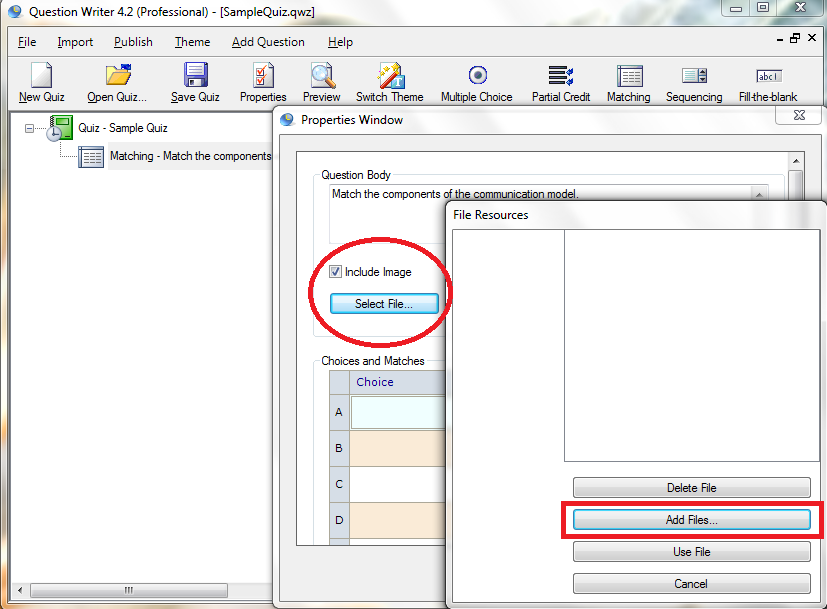
![]() Type the choices in the columns. The correct pairs should be typed opposite each other. For example, “Sender = conveys the message”. The choices in the second column will be jumbled in the real test.
Type the choices in the columns. The correct pairs should be typed opposite each other. For example, “Sender = conveys the message”. The choices in the second column will be jumbled in the real test.
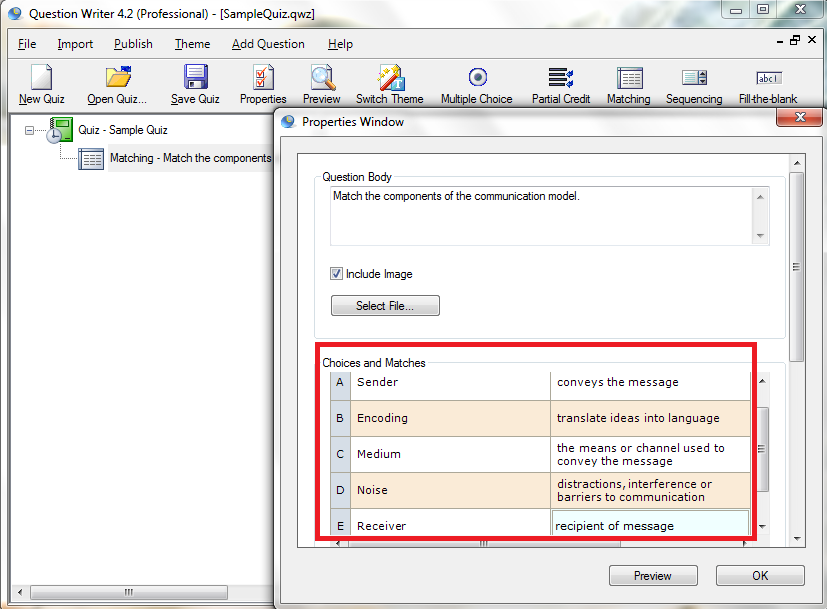
![]() Limit the number of matches that will be randomized.
Limit the number of matches that will be randomized.
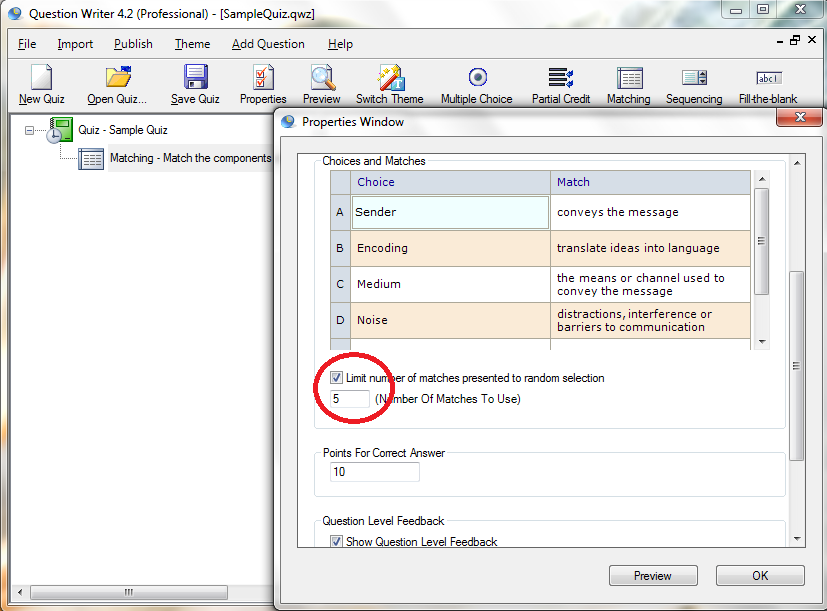
![]() Assign points for the correct answer.
Assign points for the correct answer.
Type the feedback to correct and incorrect answers. Hit the “Preview” button.
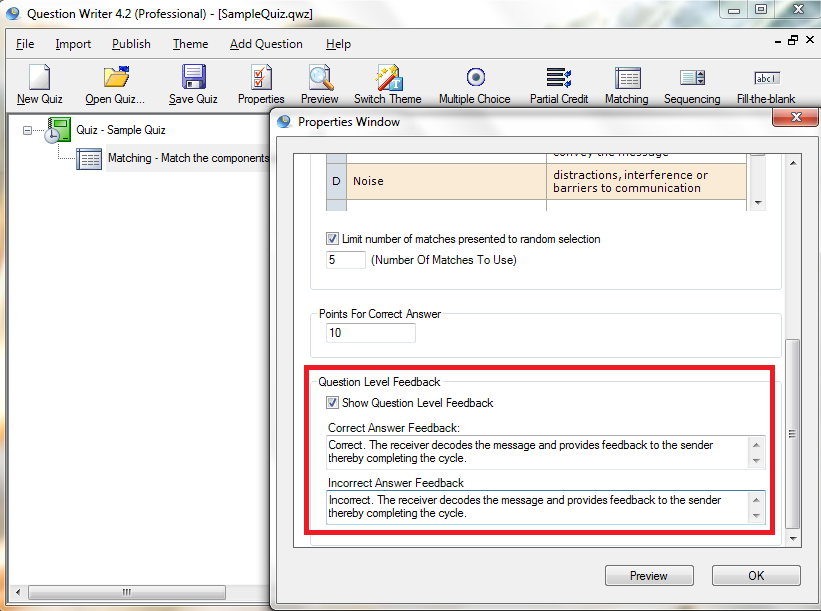
![]() Drag and drop the items from the right column into their appropriate places in the left column. When you are sure of the answers, click next.
Drag and drop the items from the right column into their appropriate places in the left column. When you are sure of the answers, click next.