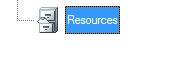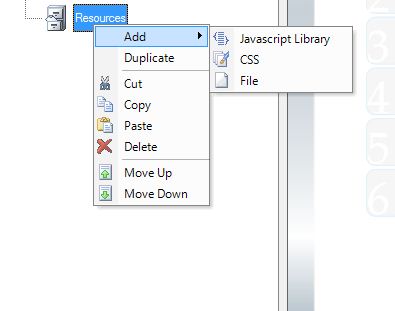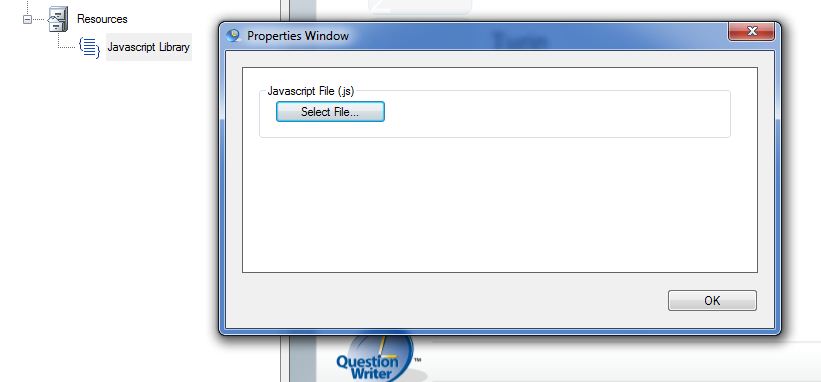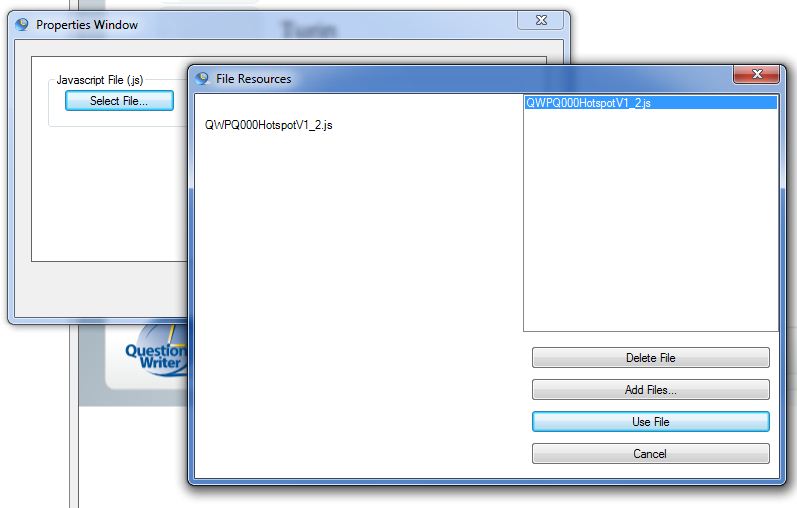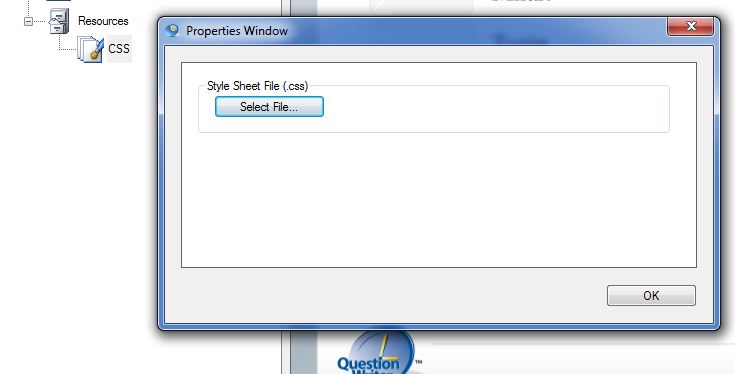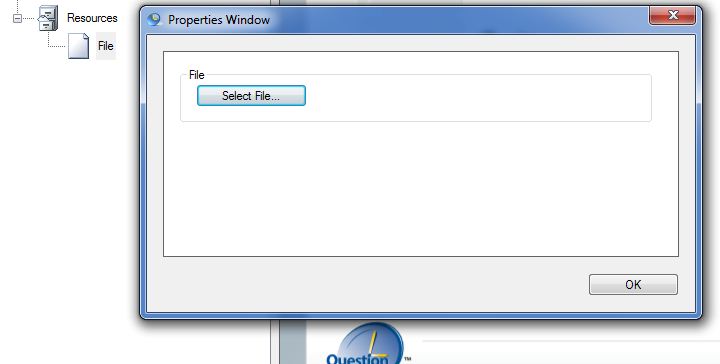When you select Resources a new icon will be inserted into your quiz tree.
If you right click on the icon a drop down box will appear:
You can Add the following resources:
- Javascript Library
- CSS
- File
Javacript Library
When you select Javascript Library a properties window will open.
If you click on Select File you will be able to browse for, Add and then Use your js file.
You can also Delete any unwanted files previously added. When you click on Use file the window will close and the javascript file will be available for you to use in your quiz, eg in a plug in question.
CSS
When you select the CSS option a properties window will open.
If you click on Select File you will be able to browse for, Add and then Use your CSS file. You can also Delete any unwanted files previously added. When you click on Use file the window will close and the CSS file will be available for you to use in your quiz, eg in a plug in question.
File
Selecting File will add a File icon and open a properties window.
If you click on Select File you will be able to browse for, Add and then Use your file. You can also Delete any unwanted files previously added. When you click on Use file the window will close and the file will be available for you to use in your quiz, eg in a plug in question.
You can add multiple resources.
Finally you can Cut, Copy and Paste your Resources, Duplicate, Delete, or simply Move them Up and Down to change location in the quiz.