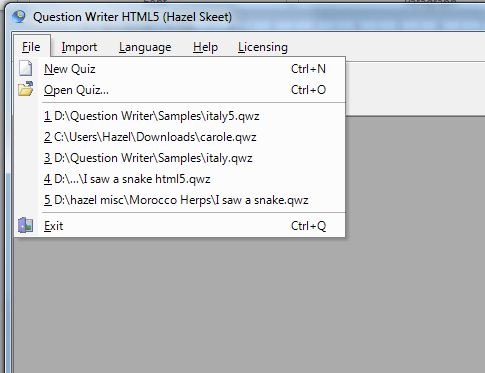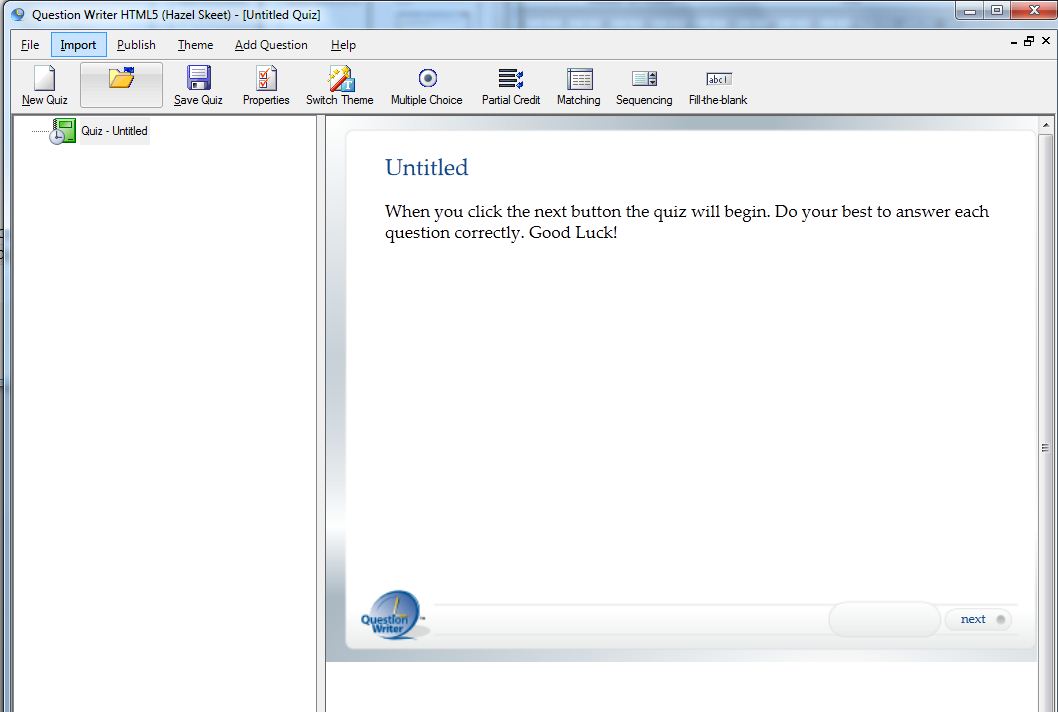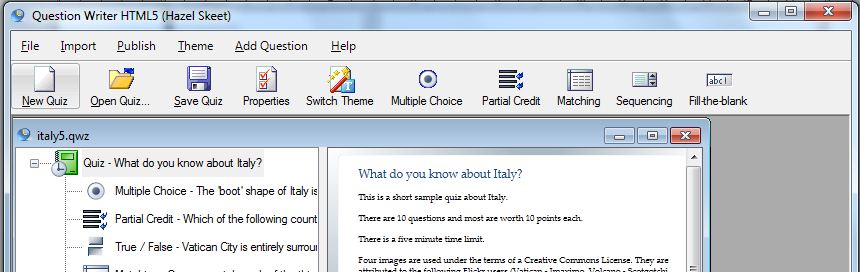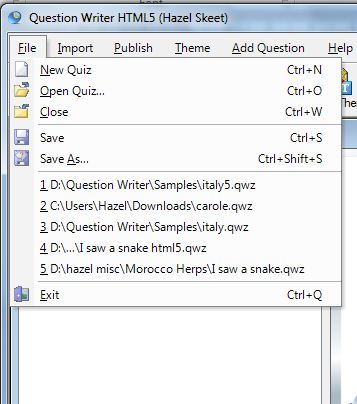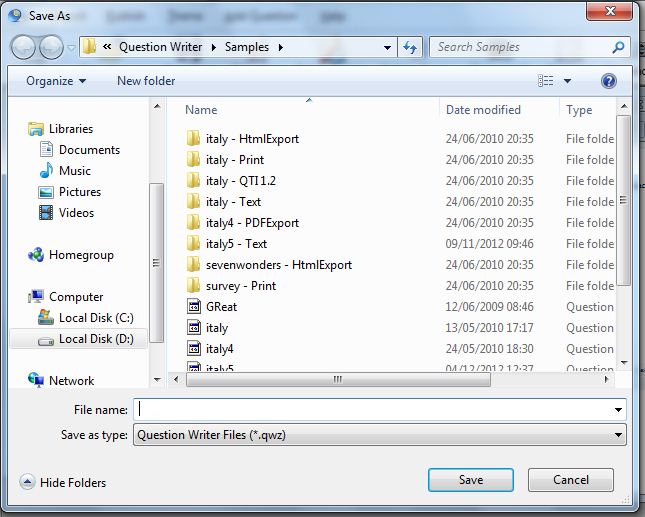When you first open Question Writer, or if you have closed all quiz windows, you will see the start-up menu bar
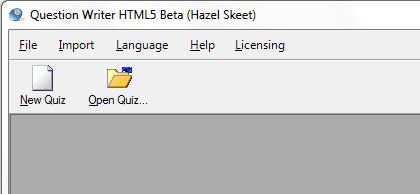 In addition to just clicking on the buttons for New Quiz or Open Quiz you can click on File (or use Control F if you prefer).
In addition to just clicking on the buttons for New Quiz or Open Quiz you can click on File (or use Control F if you prefer).
At start up you will see the following options:
In addition to New Quiz or Open Quiz you will see a list of recently saved quizzes – of course if you have just started using Question Writer there will not be any recently used quizzes to view.
New Quiz
Click on New Quiz to start a new quiz. A blank quiz window will open for you to start working on a new quiz.
You can either start adding questions or editing the quiz properties.
Open Quiz
Clicking on Open Quiz will open a browser window allowing you to navigate to where you saved the quiz you are looking for.
Alternatively you could just open a quiz that you have been working on recently by clicking on the quiz file in the list of recently closed quizzes.
Exit
Clicking on Exit will close Question Writer. If you have been working on a quiz that has not yet been saved you will be prompted to save it before Question Writer closes.
The Quiz File Menu
Once you have opened a quiz you will see that the menu bar changes:
The File menu now has 3 additional options
- Save
- Save As
- Close
Save
Clicking on Save will save the quiz under the same file name and location as it has been previously saved.
If you have not previously saved the quiz you will be given the option to choose a location and name.
Save As
As you would expect with Windows based software, Save As will open a new browser window allowing you to save your quiz file in the name and location that you specify. This saves a file called “your file name”.qwz wherever you specify on your computer or if you prefer to another location (eg USB memory stick).
Close
Clicking Close will simply close the quiz window that you are working on, it will not close Question Writer. If you have not saved the quiz you will be asked if you wish to save before closing the window.