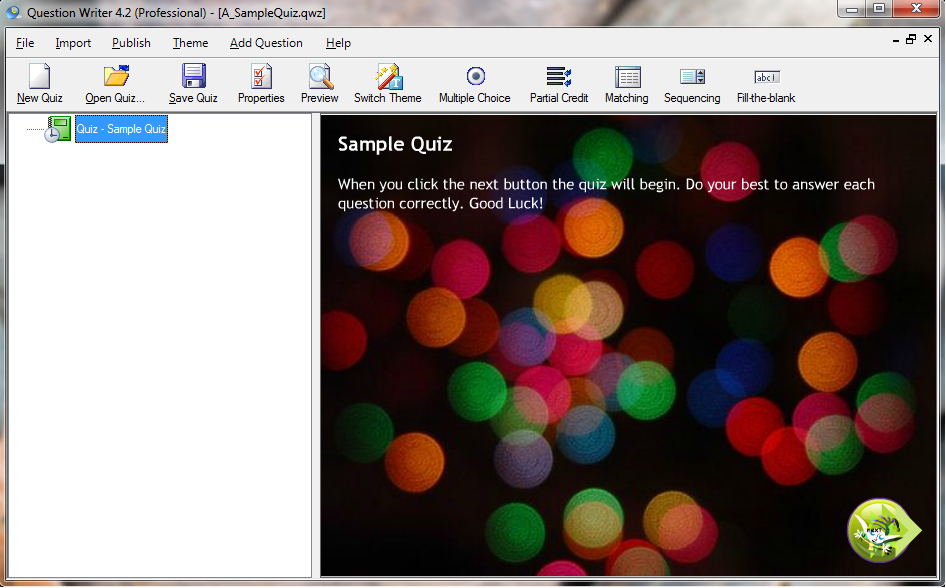Adding or changing a background image or company logo allows you to customize your quiz and make it truly your own.
You’re just a couple of steps away to add or change the background images used in your quiz.
Double-click the green book icon to open the “Properties Window”. Click on “Appearance Settings”.
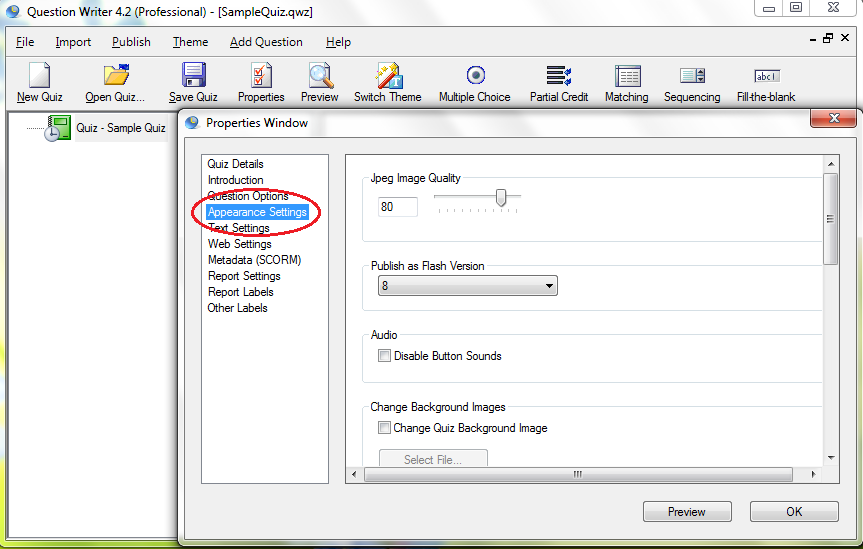
![]() Scroll down the middle of the page in the section “Change Background Images” You can change quiz background, loader background, final screen and feedback images by checking the appropriate box.
Scroll down the middle of the page in the section “Change Background Images” You can change quiz background, loader background, final screen and feedback images by checking the appropriate box.
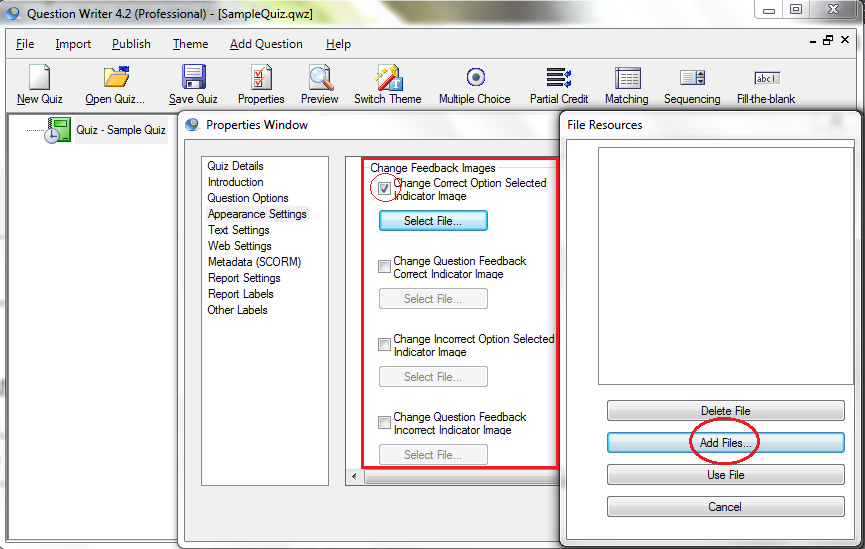
![]() After adding the file, a thumbnail image will be created. Click the “Preview” button below.
After adding the file, a thumbnail image will be created. Click the “Preview” button below.
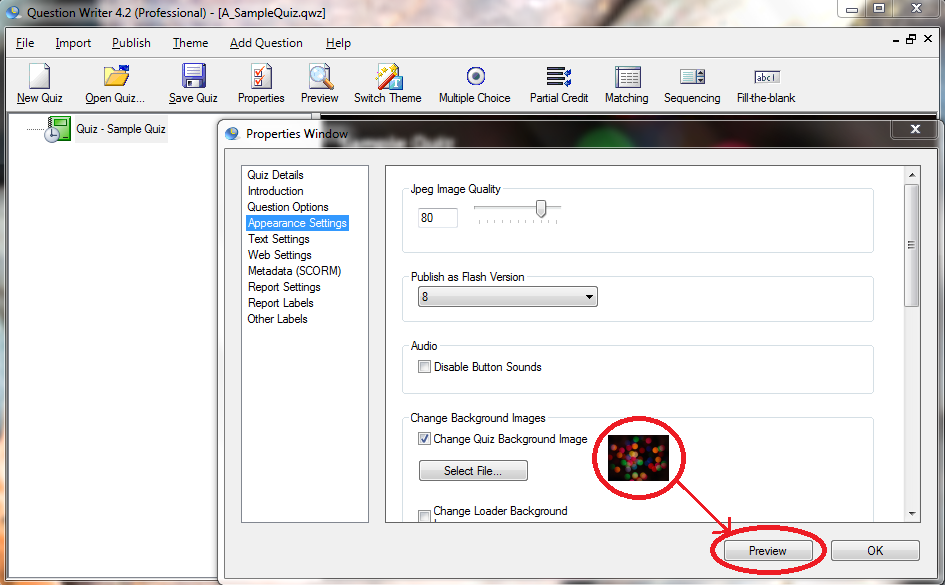
![]() A preview of the quiz background is shown.
A preview of the quiz background is shown.