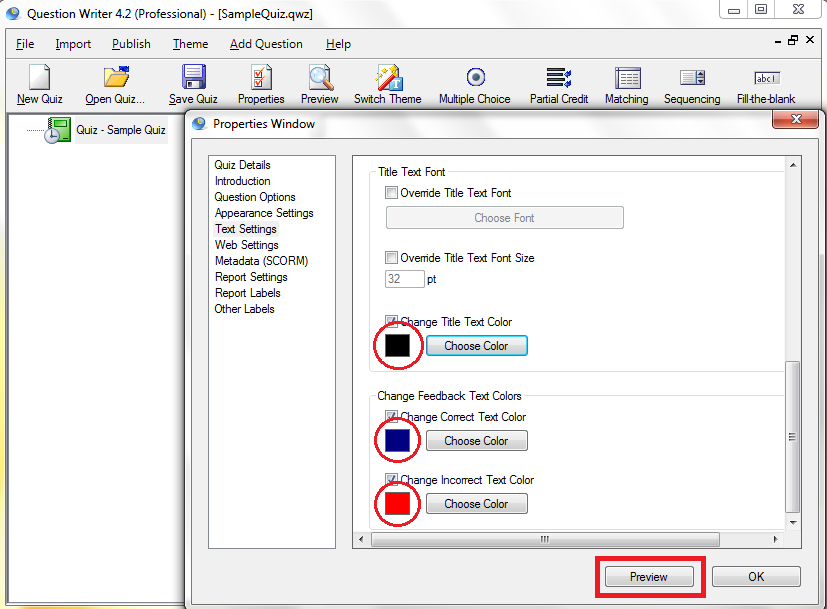Your quiz may have a background whose colors do not blend well with the text of your quiz. This can make it hard for the user to read the text. Text colors may turn out to be a distraction rather than an enhancement.
To avoid this problem, you can change the text color so that it can be read well against your customized background.
![]() Double-click the green book icon. Go to “Text Settings” on the quiz properties window.
Double-click the green book icon. Go to “Text Settings” on the quiz properties window.
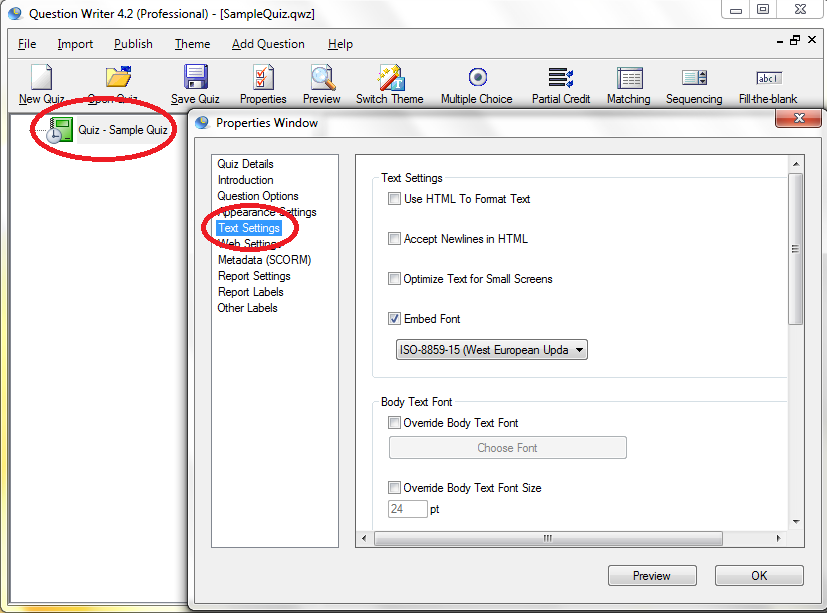
![]() Tick the appropriate boxes to change the text color of the title, body, correct and incorrect feedback.
Tick the appropriate boxes to change the text color of the title, body, correct and incorrect feedback.
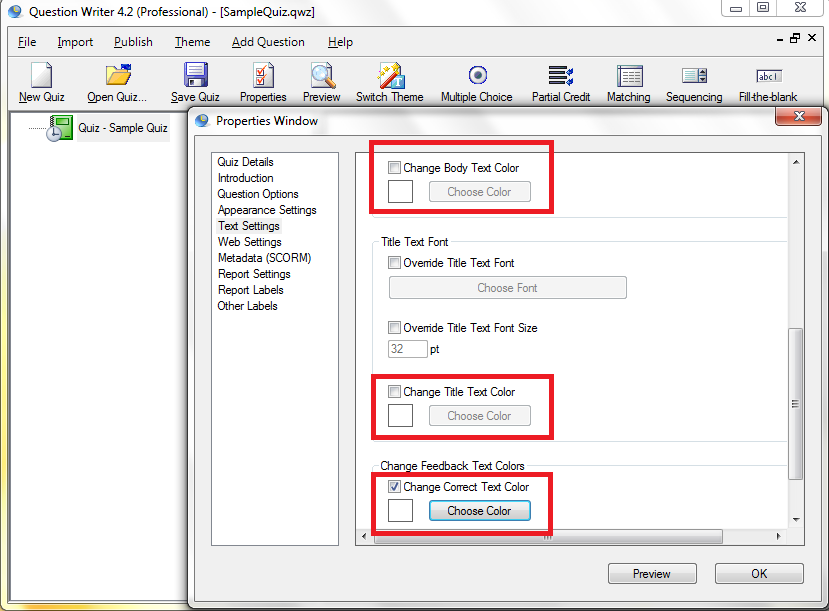
![]() Click the “Change Color” button to select from the color palette.
Click the “Change Color” button to select from the color palette.
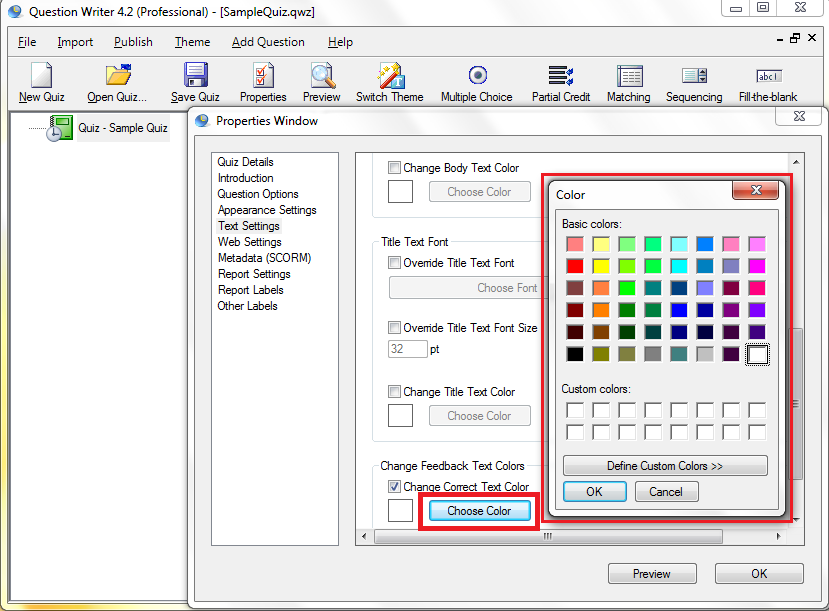
![]() Your selection shows up in small preview boxes as show. Hit the “Preview” button to check the new colors of the text.
Your selection shows up in small preview boxes as show. Hit the “Preview” button to check the new colors of the text.