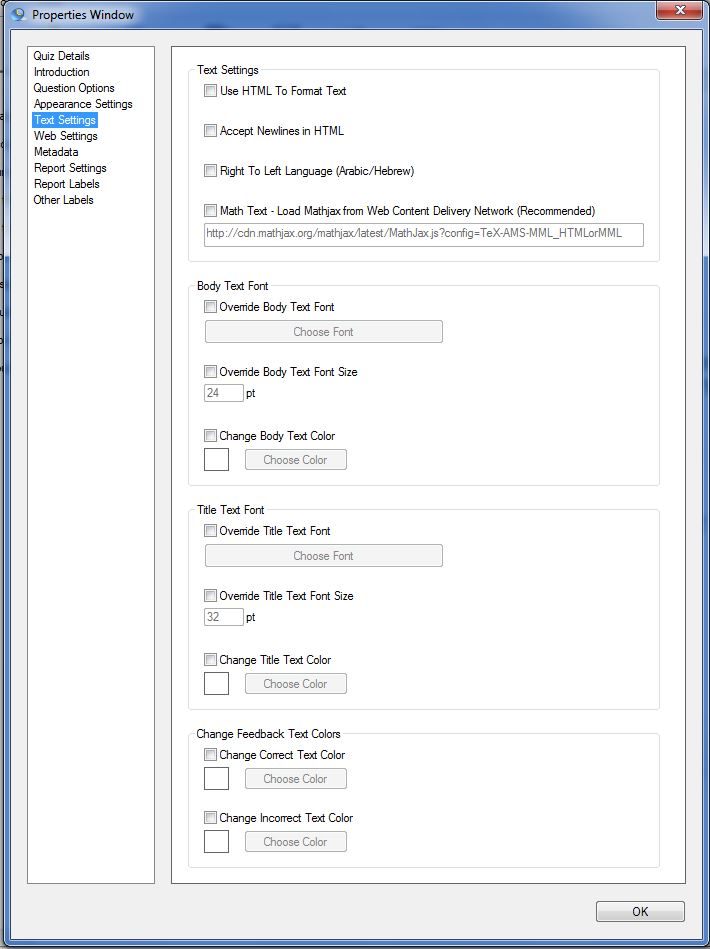The Text Settings properties window gives you the option to further customize the appearance of your quiz. You can:
- Enable HTML and change the text alignment
- Change the Body Text Font and Colour
- Change the Title Text Font and Colour
- Change the Feedback Text Colour
Text Settings
If you are going to use HTML in your text, eg to add a link to a question or to include mathematics or other symbols, you need to tick the box Use HTML To Format Text.
If you are using HTML then you will probably want to tick Accept Newlines in HTML. This will allow you to continue typing a question using return to indicate a new line – rather than having to use HTML breaks.
If you are using a Right to Left script eg Arabic or Hebrew you must tick the Right To Left Language field.
If you are going to be using Maths formulas or equations in your quiz you can choose to bundle the Mathjax library with your quiz. This will increase the size of your quiz and make it run slower, however if you or your end users will not be able to use the quiz online you should tick the Math Text field.
Body Text Font
This section allows you to change the font, size and colour of the text that appears in your quiz ie the questions, answer options and other text.
Title Text Font
This section allows you to change the font, size and colour of the text that is used for your quiz title.
Change Feedback Text Colours
This section allows you to change the colour of the text used to give feedback. This is useful if the default colour is not clear when you change the background image of your quiz.