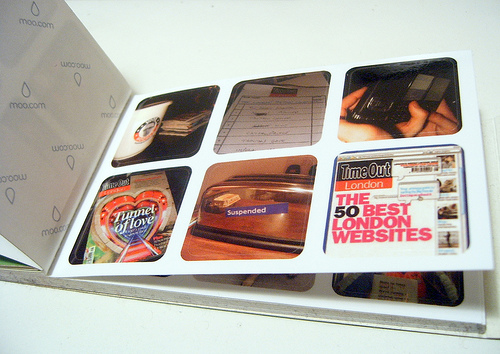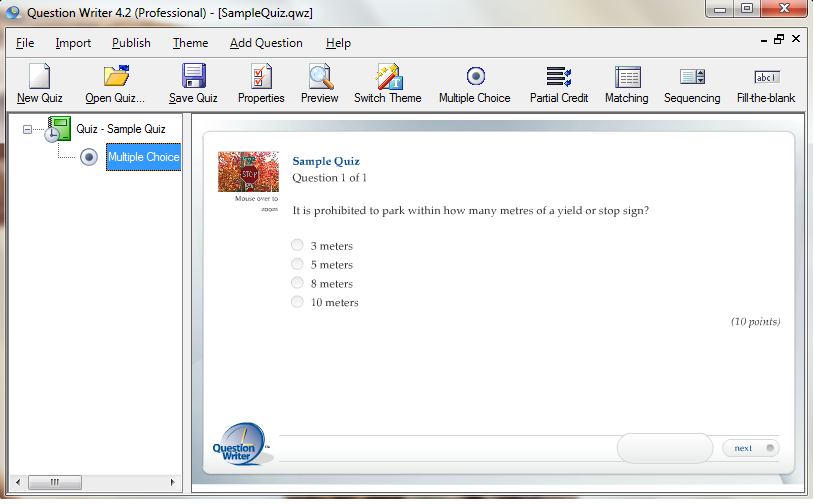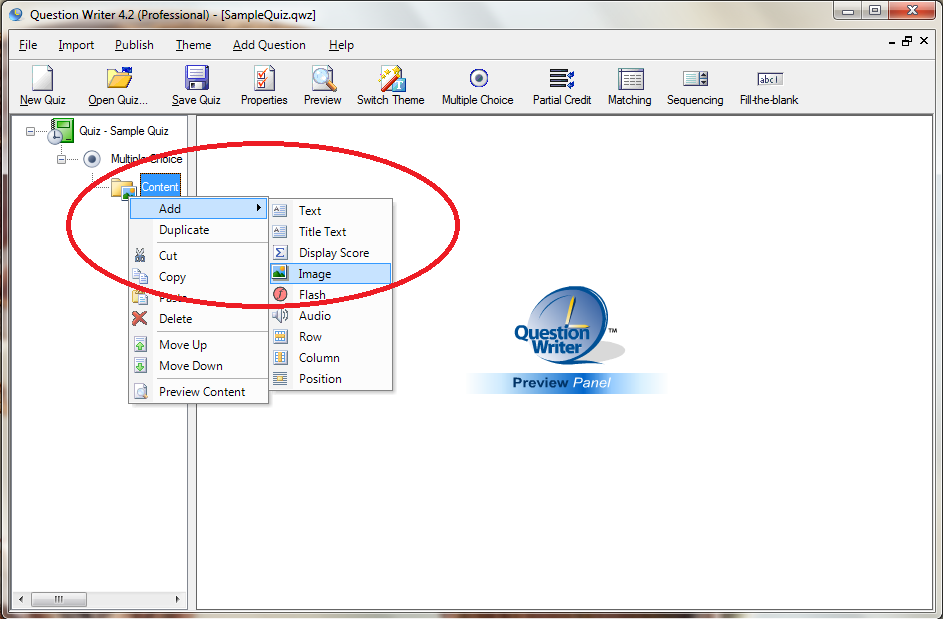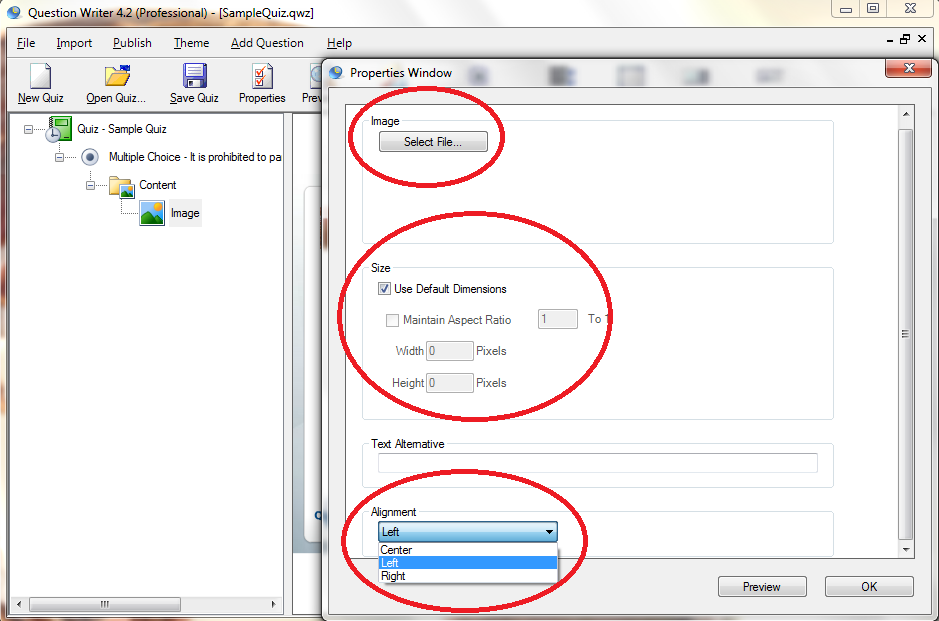A quiz with images is more enticing to take and engaging for the learner. Moreover, images are particularly useful for asking questions that test the recognition of people, objects or places. A quiz can help clarify a question for the test taker. Images are useful for many types of tests especially those requiring the knowledge of signs (e.g. driving test), diagrams, places, events or famous people.
Images can easily be added to a question or answer to increase the quality of a primarily text-based quiz. They turn boring questions into engaging ones that improves the test-taking experience. Follow the steps below to create a quiz with images.
In the question properties window, tick the checkbox to include an image.
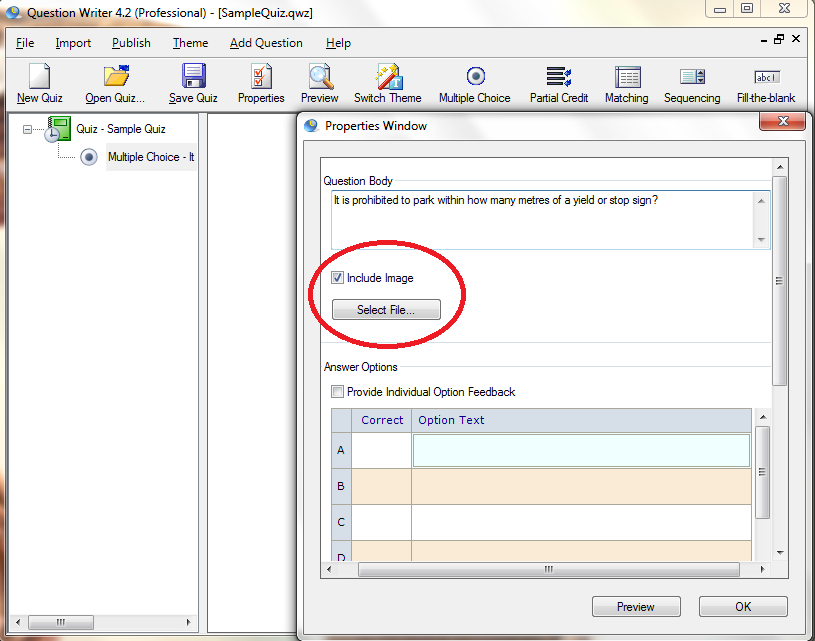
![]() Click the “Add File” button to include the image file you want to appear with the question. A preview of the image is shown. Click the “Use File” button to make the image appear with your question.
Click the “Add File” button to include the image file you want to appear with the question. A preview of the image is shown. Click the “Use File” button to make the image appear with your question.
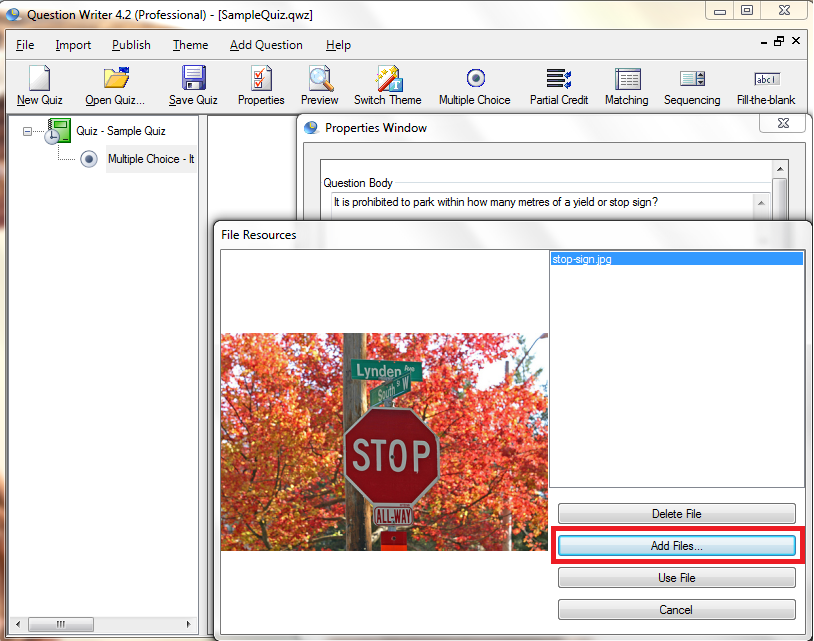
![]() Click the “Preview” button to show how the image looks with the question.
Click the “Preview” button to show how the image looks with the question.
![]() To enable image zooming, go to the “Question Options” window. On the “General Question Properties” section, tick the box beside “Use Image Zooming”.
To enable image zooming, go to the “Question Options” window. On the “General Question Properties” section, tick the box beside “Use Image Zooming”.
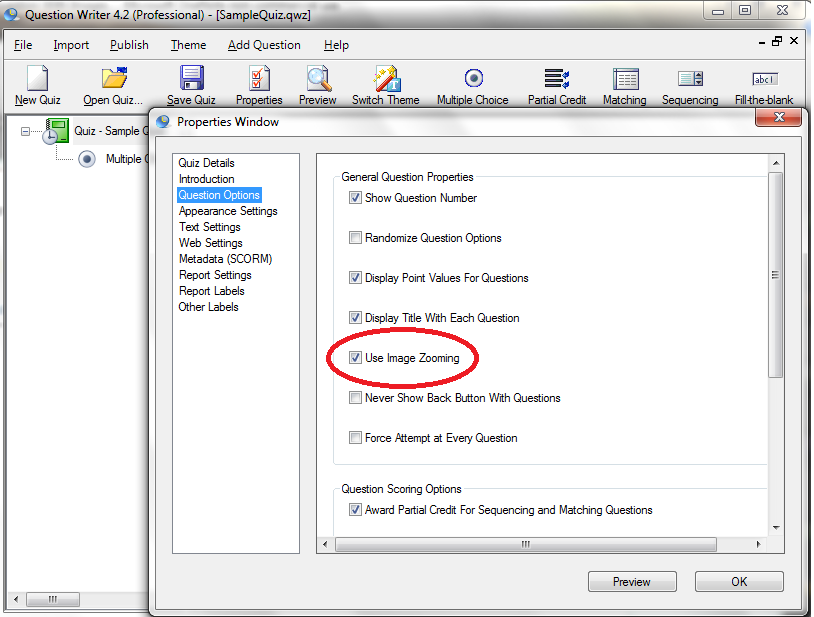
![]() Alternatively, you can go right-click the question and go to “Add” and “Content”.
Alternatively, you can go right-click the question and go to “Add” and “Content”.
Right-click on “Content” then select “Image”.
Select the image file. You can adjust the size of the image and its alignment on the page.