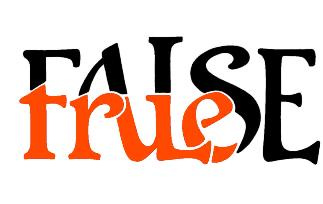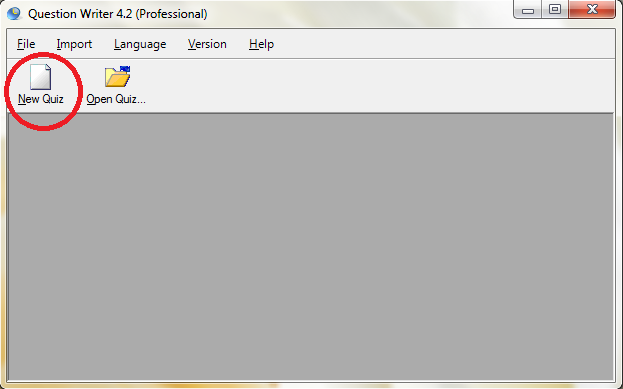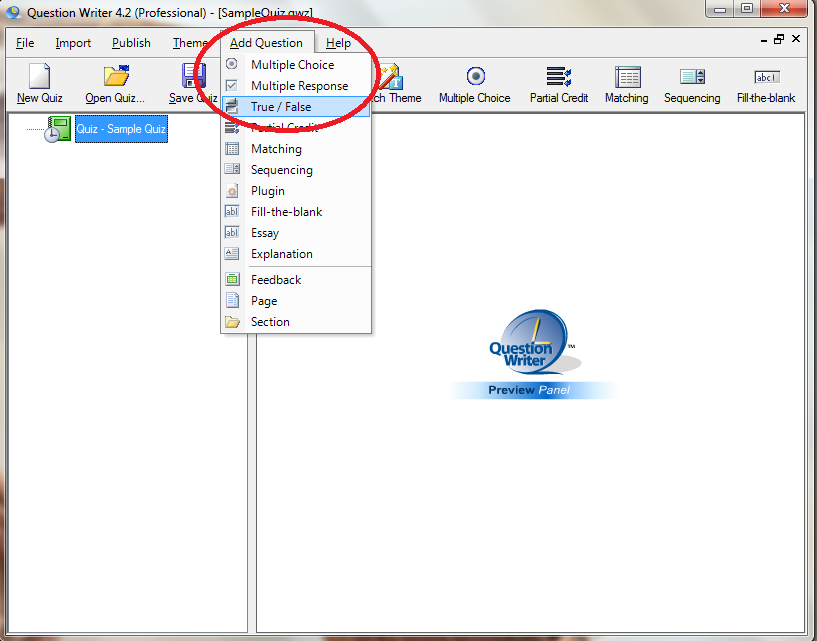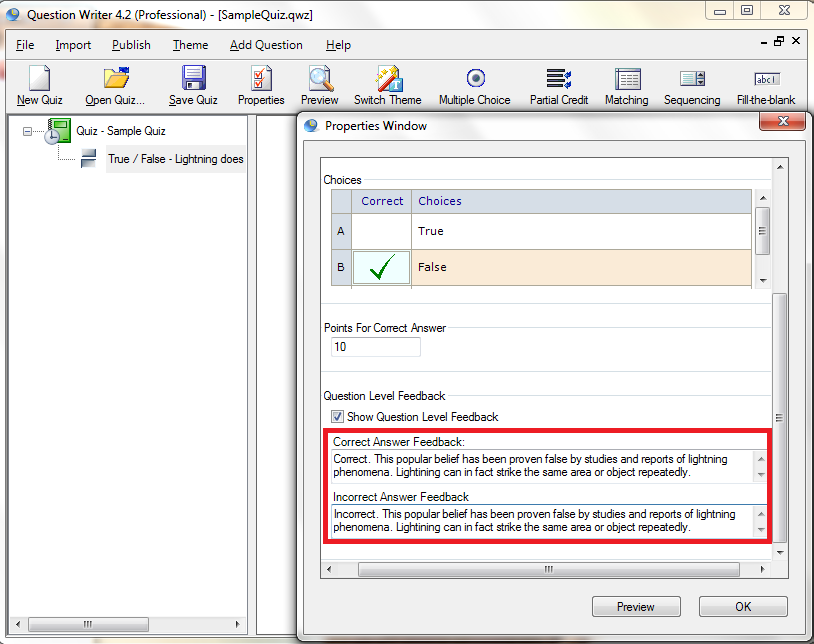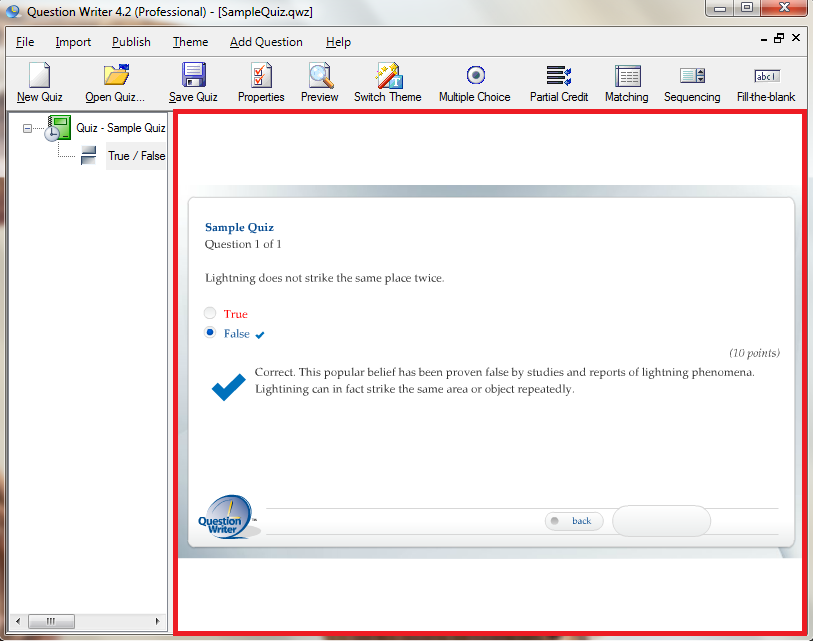True or false questions are well-suited to test recall or comprehension. Typically a statement is asked in the question and test takers are forced to answer one of only two possible options: true or false.
Creating a true or false quiz allows you create questions and check answers quicker than other question formats. For the learner who is answering true or false questions, a lot of content can be covered by a good number of questions in just a short period of time.
Answers to true and false questions should not be obvious to the test taker. Both true and false statements should have roughly the same length, be precise rather than ambiguous, and the whole quiz ideally randomized with no discernable pattern. These steps help limit the guesswork that comes with answering this type of quiz.
Click the “New Quiz” icon on the control panel.
Double-click the green book icon to name your quiz.
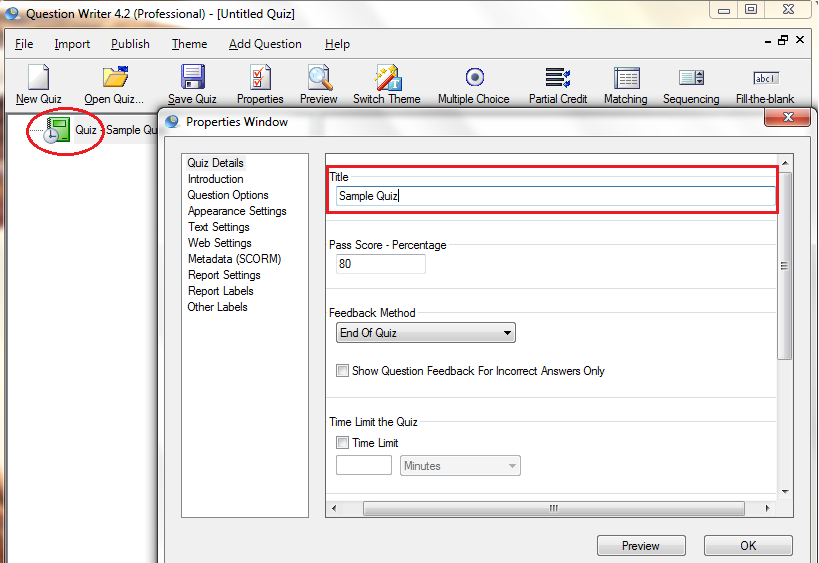
![]() Click “Add Question” on the main menu. Select “True or False” on the drop-down menu.
Click “Add Question” on the main menu. Select “True or False” on the drop-down menu.
![]() Double-click the True or False question on the left panel. Type the true or false statement on the “Question Body”.
Double-click the True or False question on the left panel. Type the true or false statement on the “Question Body”.
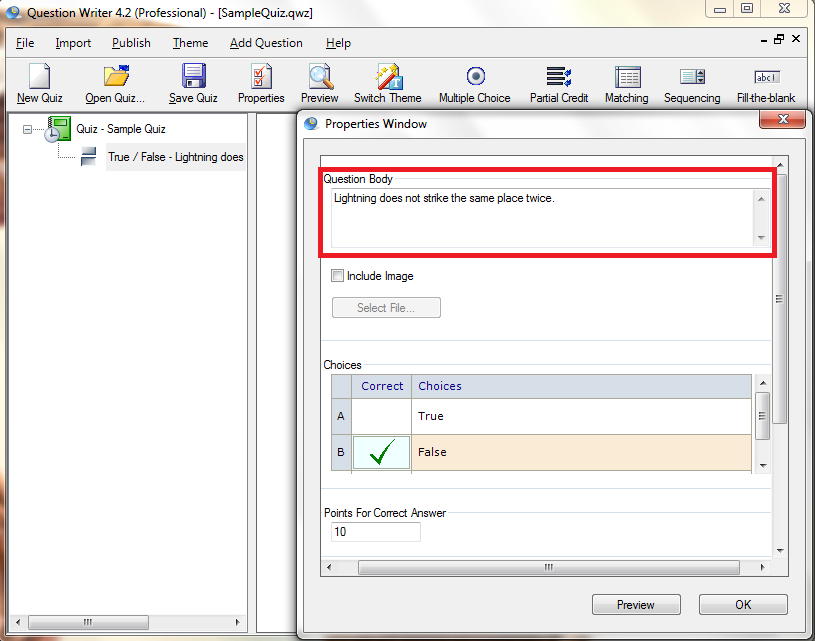
![]() Tick the box if you want to include an image.
Tick the box if you want to include an image.
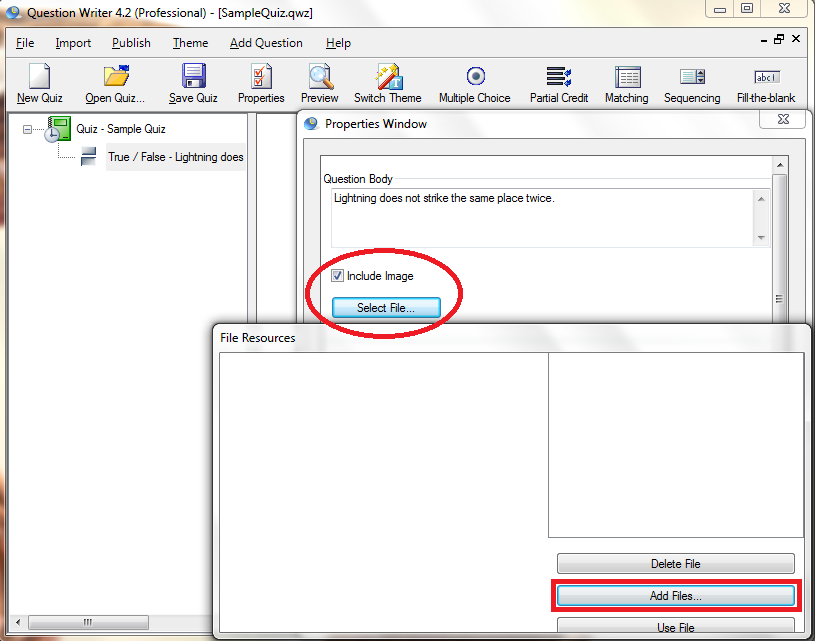
![]() Tick the box of the correct answer. A green check appears at the left.
Tick the box of the correct answer. A green check appears at the left.
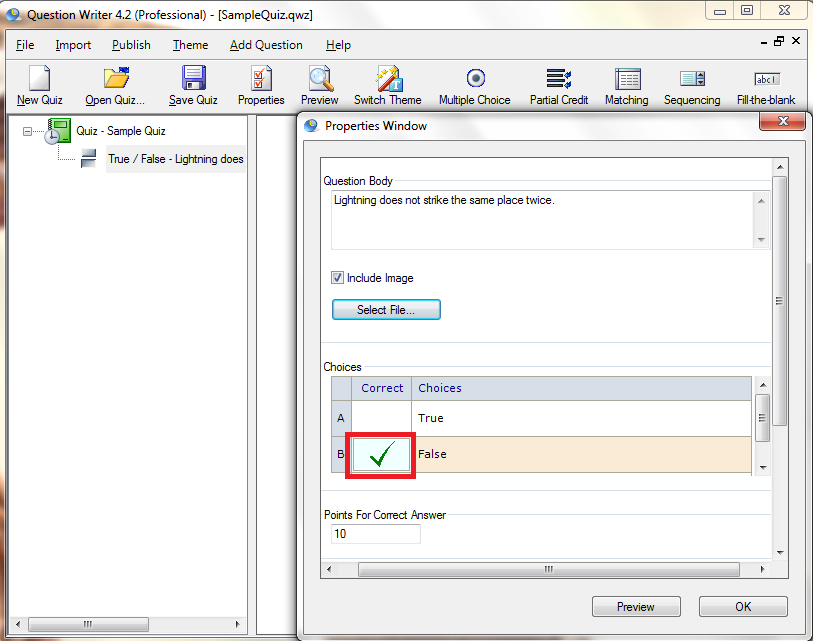
![]() Assign how many points you want to award for the correct answer.
Assign how many points you want to award for the correct answer.
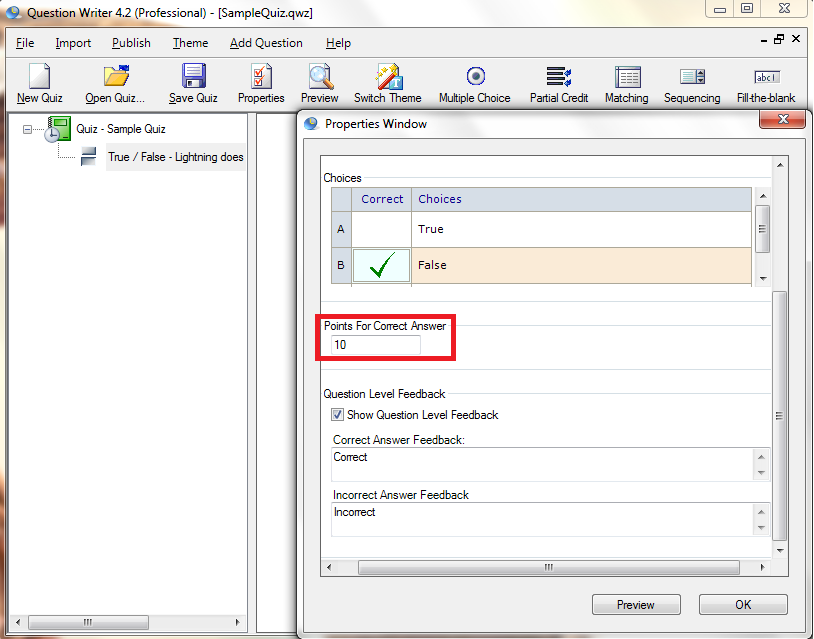
![]() Type the custom feedback for the correct and incorrect answers on the boxes below.
Type the custom feedback for the correct and incorrect answers on the boxes below.
Hit the “Preview” button to look at how your questions looks in the real test.