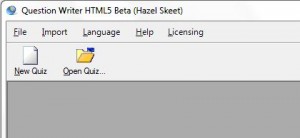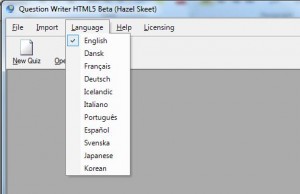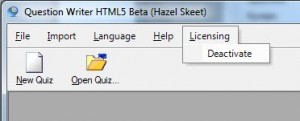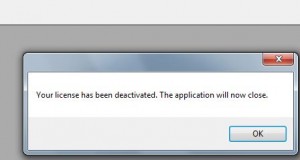When you first open Question Writer HTML5 you will see this menu:
Of the 5 items on the menu bar, 2 are only present if there are no documents open.
- Language
- Licensing
Language
The Language Menu allows you to select from one of the languages that the Question Writer support. When you click on Language you will be able to choose from a drop down listing:
As soon as you make a selection you will get a message window saying that Question Writer will close. When you next open Question Writer the interface will appear in the language of your choice.
Licensing
If you need to move your license to a different computer, you must first deactivate the current license.
Click on Licensing and select Deactivate.
A confirmation window will pop up letting you know that the license has been deactivated and the software will automatically close as soon as you click on OK.
You will not be able to use Question Writer until you have reactivated.
Here’s how to activate Question Writer online, or offline.